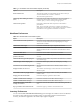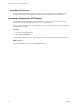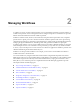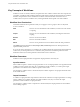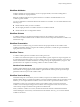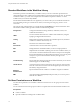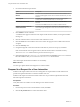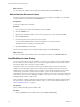5.5
Table Of Contents
- Using the VMware vCenter Orchestrator Client
- Contents
- Using the VMware vCenter Orchestrator Client
- The Orchestrator Client
- Managing Workflows
- Managing Policies
- Using Packages
- Using Authorizations
- Index
n
Add some elements to the workflow schema.
Procedure
1 Click the Permissions tab.
2 Click the Add access rights link to define permissions for a new user or user group.
3 Search for a user or user group.
The search results contain all the users and user groups from the Orchestrator LDAP server that match
the search.
4 Select a user or user group and select the appropriate check boxes to set the level of permissions for this
user or user group.
To allow a user to view the workflow, inspect the schema and scripting, run and edit the workflow, and
change the permissions, you must select all check boxes.
5 Click Select.
The user or user group appears in the permissions list.
6 Click Save and close to exit the editor.
Run a Workflow
You can perform automated operations in vCenter Server by running workflows from the standard library
or workflows that you create.
For example, you can create a virtual machine by running the Create simple virtual machine workflow.
Prerequisites
Verify that you have configured the vCenter Server plug-in. For details, see Installing and Configuring
VMware vCenter Orchestrator.
Procedure
1 From the drop-down menu in the Orchestrator client, select Run.
2 Click the Workflows view.
3 In the workflows hierarchical list, open Library > vCenter > Virtual machine management > Basic to
navigate to the Create simple virtual machine workflow.
4 Right-click the Create simple virtual machine workflow and select Start workflow.
5 Provide the general parameters and click Next.
Option Action
Virtual machine name
Name the virtual machine orchestrator-test.
Virtual machine folder
a Click Not set for the Virtual machine folder value.
b Select a virtual machine folder from the inventory.
The Select button is inactive until you select an object of the correct
type, in this case, VC:VmFolder.
Size of the new disk in GB
Type an appropriate numeric value.
Memory size in MB
Type an appropriate numeric value.
Number of virtual CPUs
Select an appropriate number of CPUs from the Number of virtual CPUs
drop-down menu.
Virtual machine guest OS
Click the Not set link and select a guest operating system from the list.
Make the disk thin provisioned
Select whether to make the disc thin or thick provisioned.
Chapter 2 Managing Workflows
VMware, Inc. 17