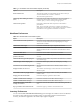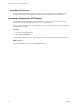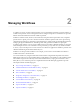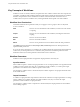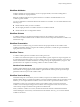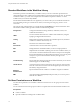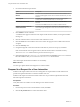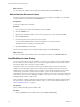5.5
Table Of Contents
- Using the VMware vCenter Orchestrator Client
- Contents
- Using the VMware vCenter Orchestrator Client
- The Orchestrator Client
- Managing Workflows
- Managing Policies
- Using Packages
- Using Authorizations
- Index
Table 1‑1. Orchestrator Client Customization Options (Continued)
Option Description
Finder maximum size The maximum number of results that the searches return when you
search for elements such as actions or workflows.
The value must be greater than 0.
Check usage when deleting an element
(slow)
Orchestrator checks whether the element you are trying to delete is
referenced by other elements. If the element is used by another
workflow, policy, or action, a warning message appears.
Check OGNL expression Orchestrator validates the OGNL expressions in the workflow
presentations.
NOTE The use of OGNL expressions in workflow presentations is
deprecated as of Orchestrator 4.1. Using OGNL expressions in workflow
presentations is not supported in Orchestrator 4.1 and later.
Workflows Preferences
Table 1‑2. Workflow Editor Customization Options
Option Description
Check task/decision IN/OUT parameters Orchestrator checks whether the input and output parameters of an
activity are correctly bound to the corresponding input or output
attribute of the workflow.
Check error in task's scripts Orchestrator validates the script in scriptable task elements.
Check workflow termination Orchestrator checks whether each terminal transition of a workflow with
different possible outcomes is connected to an End Workflow schema
element.
Check unreachable items Orchestrator checks whether all activities are reachable.
Check unused workflow's
parameters/attributes
Orchestrator checks whether all parameters and attributes of a workflow
are used.
Check for unknown types within plug-ins Orchestrator checks whether all parameters and attributes of a workflow
are of a known type.
Check for legacy actions scripting calls Orchestrator detects legacy actions calls and displays a warning
message.
Use direct lines as workflow diagram links The connector tool uses direct lines to link the workflow schema
elements.
Display workflows in a tree view The workflow selector displays a hierarchical tree viewer instead of the
default list panel.
Edit workflow items in a pop-up window Orchestrator opens a pop-up window in which you can edit the
workflow items.
Display grid in the schema editor Orchestrator displays a grid in the schema editor.
Validate a workflow before running it Orchestrator validates each workflow before running it.
Validate a workflow before saving it Orchestrator validates each workflow before saving it.
Increase the workflow version when
clicking save and close
Orchestrator increases the workflow version when clicking save and
close.
Pop up a workflow user interaction form Orchestrator pops up a workflow user interaction form.
Inventory Preferences
You can select the Use contextual menu in inventory option to display the workflows that are available for
an inventory object. After the option is enabled, when you right-click an object in the Orchestrator
inventory, all workflows applicable to the selected object type are displayed.
Chapter 1 The Orchestrator Client
VMware, Inc. 11