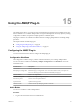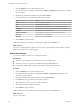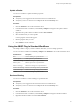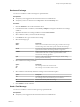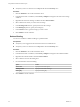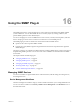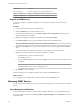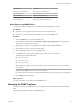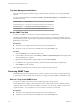5.5.2
Table Of Contents
- Using VMware vCenter Orchestrator Plug-Ins
- Contents
- Using VMware vCenter Orchestrator Plug-Ins
- Introduction to Orchestrator Plug-Ins
- Configure the Orchestrator Plug-Ins
- Using the vCenter Server Plug-In
- Configuring the vCenter Server Plug-In
- vCenter Server Plug-In Scripting API
- Using the vCenter Server Plug-In Inventory
- Access the vCenter Server Plug-In Workflow Library
- vCenter Server Plug-In Workflow Library
- Batch Workflows
- Cluster and Compute Resource Workflows
- Custom Attributes Workflows
- Datacenter Workflows
- Datastore and Files Workflows
- Datacenter Folder Management Workflows
- Host Folder Management Workflows
- Virtual Machine Folder Management Workflows
- Guest Operation Files Workflows
- Guest Operation Processes Workflows
- Power Host Management Workflows
- Basic Host Management Workflows
- Host Registration Management Workflows
- Networking Workflows
- Distributed Virtual Port Group Workflows
- Distributed Virtual Switch Workflows
- Standard Virtual Switch Workflows
- Resource Pool Workflows
- Storage Workflows
- Storage DRS Workflows
- Basic Virtual Machine Management Workflows
- Clone Workflows
- Linked Clone Workflows
- Linux Customization Clone Workflows
- Tools Clone Workflows
- Windows Customization Clone Workflows
- Device Management Workflows
- Move and Migrate Workflows
- Other Workflows
- Power Management Workflows
- Snapshot Workflows
- VMware Tools Workflows
- Using the Configuration Plug-In
- Using the vCO Library Plug-In
- Using the SQL Plug-In
- Using the SSH Plug-In
- Using the XML Plug-In
- Using the Mail Plug-In
- Using the Net Plug-In
- Using the Enumeration Plug-In
- Using the Workflow Documentation Plug-In
- Using the HTTP-REST Plug-In
- Using the SOAP Plug-In
- Using the AMQP Plug-In
- Using the SNMP Plug-In
- Using the Active Directory Plug-In
- Using the Dynamic Types Plug-In
- Configuring and Using the Multi-Node Plug-In
- Using the PowerShell Plug-In
- Using the PowerShell Plug-In Inventory
- Configuring the PowerShell Plug-In
- Running PowerShell Scripts
- Generating Actions
- Passing Invocation Results Between Actions
- PowerCLI Integration with the PowerShell Plug-In
- Sample Workflows
- Access the PowerShell Plug-In API
- Working with PowerShell Results
- Examples of Scripts for Common PowerShell Tasks
- Troubleshooting
- Index
Workflow Name Description
Edit an SNMP device Edits the configuration of a registered SNMP device.
Register an SNMP device Registers an SNMP-enabled device to the plug-in's inventory.
Unregister an SNMP device Unregisters an SNMP device from the plug-in's inventory.
Register an SNMP Device
You can run a workflow to register an SNMP device and optionally configure advanced connection
parameters.
Procedure
1 Log in to the Orchestrator client as an administrator.
2 Click the Workflows view in the Orchestrator client.
3 In the workflows hierarchical list, select Library > SNMP > Device Management and navigate to the
Register an SNMP device workflow.
4 Right-click the Register an SNMP device workflow and select Start workflow.
5 In the Device address text box, type the IP address or DNS name of the SNMP device.
NOTE To establish a more reliable connection, you should use IP address.
6 (Optional) In the Name text box, type a name for the device as you want it to appear in the Inventory
view.
If you leave the text box blank, the device address is used to generate a name automatically.
7 (Optional) To configure the advanced connection parameters, select Yes.
a In the Port text box, specify the connection port.
The default port is 161.
b From the Version drop-down menu, select the SNMP version that you want to use and provide the
credentials.
NOTE The support for SNMPv3 is limited to the AuthPriv security level with MD5 authentication.
The DES passphrase is the same as the MD5 password.
8 Click Submit to run the workflow.
After the workflow runs successfully, the SNMP device appears in the Inventory view.
What to do next
You can add queries to the SNMP device and run workflows from the Inventory view.
Managing SNMP Queries
You can add queries to SNMP devices, run, copy, and edit existing queries, and remove queries from SNMP
devices.
Query Management Workflows
The Query Management workflow category contains workflows that allow you to manage SNMP queries.
You can access these workflows from Library > SNMP > Query Management on the Workflows view in the
Orchestrator client.
Using VMware vCenter Orchestrator Plug-Ins
98 VMware, Inc.