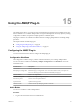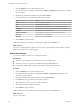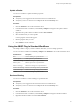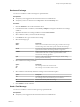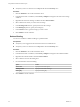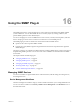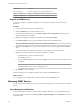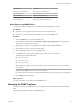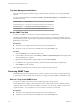5.5.2
Table Of Contents
- Using VMware vCenter Orchestrator Plug-Ins
- Contents
- Using VMware vCenter Orchestrator Plug-Ins
- Introduction to Orchestrator Plug-Ins
- Configure the Orchestrator Plug-Ins
- Using the vCenter Server Plug-In
- Configuring the vCenter Server Plug-In
- vCenter Server Plug-In Scripting API
- Using the vCenter Server Plug-In Inventory
- Access the vCenter Server Plug-In Workflow Library
- vCenter Server Plug-In Workflow Library
- Batch Workflows
- Cluster and Compute Resource Workflows
- Custom Attributes Workflows
- Datacenter Workflows
- Datastore and Files Workflows
- Datacenter Folder Management Workflows
- Host Folder Management Workflows
- Virtual Machine Folder Management Workflows
- Guest Operation Files Workflows
- Guest Operation Processes Workflows
- Power Host Management Workflows
- Basic Host Management Workflows
- Host Registration Management Workflows
- Networking Workflows
- Distributed Virtual Port Group Workflows
- Distributed Virtual Switch Workflows
- Standard Virtual Switch Workflows
- Resource Pool Workflows
- Storage Workflows
- Storage DRS Workflows
- Basic Virtual Machine Management Workflows
- Clone Workflows
- Linked Clone Workflows
- Linux Customization Clone Workflows
- Tools Clone Workflows
- Windows Customization Clone Workflows
- Device Management Workflows
- Move and Migrate Workflows
- Other Workflows
- Power Management Workflows
- Snapshot Workflows
- VMware Tools Workflows
- Using the Configuration Plug-In
- Using the vCO Library Plug-In
- Using the SQL Plug-In
- Using the SSH Plug-In
- Using the XML Plug-In
- Using the Mail Plug-In
- Using the Net Plug-In
- Using the Enumeration Plug-In
- Using the Workflow Documentation Plug-In
- Using the HTTP-REST Plug-In
- Using the SOAP Plug-In
- Using the AMQP Plug-In
- Using the SNMP Plug-In
- Using the Active Directory Plug-In
- Using the Dynamic Types Plug-In
- Configuring and Using the Multi-Node Plug-In
- Using the PowerShell Plug-In
- Using the PowerShell Plug-In Inventory
- Configuring the PowerShell Plug-In
- Running PowerShell Scripts
- Generating Actions
- Passing Invocation Results Between Actions
- PowerCLI Integration with the PowerShell Plug-In
- Sample Workflows
- Access the PowerShell Plug-In API
- Working with PowerShell Results
- Examples of Scripts for Common PowerShell Tasks
- Troubleshooting
- Index
n
Verify that you have a connection to an AMQP broker from the Inventory view.
Procedure
1 Click the Workflows view in the Orchestrator client.
2 In the hierarchical list of workflows, select Library > AMQP and navigate to the Send a text message
workflow.
3 Right-click the Send a text message workflow and select Start workflow.
4 Select a broker from which you want to send a message.
5 In the Exchange name text box, specify the name of the exchange.
6 In the Routing key text box, specify the routing key.
7 In the Content text box, type the message you want to send.
8 Click Submit to run the workflow.
Delete a Binding
You can run a workflow to delete a binding in a specified broker.
Prerequisites
n
Verify that you are logged in to the Orchestrator client as an administrator.
n
Verify that you have a connection to an AMQP broker from the Inventory view.
Procedure
1 Click the Workflows view in the Orchestrator client.
2 In the hierarchical list of workflows, select Library > AMQP and navigate to the Unbind workflow.
3 Right-click the Unbind workflow and select Start workflow.
4 Select a broker to remove the binding from.
5 Provide information about the binding.
Option Action
Queue name
Specify the name of the queue.
Exchange name
Specify the name of the exchange.
Routing key
Specify the routing key.
6 Click Submit to run the workflow.
Using VMware vCenter Orchestrator Plug-Ins
96 VMware, Inc.