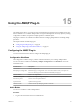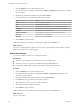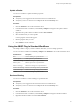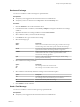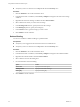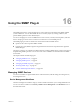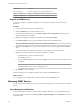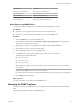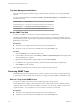5.5.2
Table Of Contents
- Using VMware vCenter Orchestrator Plug-Ins
- Contents
- Using VMware vCenter Orchestrator Plug-Ins
- Introduction to Orchestrator Plug-Ins
- Configure the Orchestrator Plug-Ins
- Using the vCenter Server Plug-In
- Configuring the vCenter Server Plug-In
- vCenter Server Plug-In Scripting API
- Using the vCenter Server Plug-In Inventory
- Access the vCenter Server Plug-In Workflow Library
- vCenter Server Plug-In Workflow Library
- Batch Workflows
- Cluster and Compute Resource Workflows
- Custom Attributes Workflows
- Datacenter Workflows
- Datastore and Files Workflows
- Datacenter Folder Management Workflows
- Host Folder Management Workflows
- Virtual Machine Folder Management Workflows
- Guest Operation Files Workflows
- Guest Operation Processes Workflows
- Power Host Management Workflows
- Basic Host Management Workflows
- Host Registration Management Workflows
- Networking Workflows
- Distributed Virtual Port Group Workflows
- Distributed Virtual Switch Workflows
- Standard Virtual Switch Workflows
- Resource Pool Workflows
- Storage Workflows
- Storage DRS Workflows
- Basic Virtual Machine Management Workflows
- Clone Workflows
- Linked Clone Workflows
- Linux Customization Clone Workflows
- Tools Clone Workflows
- Windows Customization Clone Workflows
- Device Management Workflows
- Move and Migrate Workflows
- Other Workflows
- Power Management Workflows
- Snapshot Workflows
- VMware Tools Workflows
- Using the Configuration Plug-In
- Using the vCO Library Plug-In
- Using the SQL Plug-In
- Using the SSH Plug-In
- Using the XML Plug-In
- Using the Mail Plug-In
- Using the Net Plug-In
- Using the Enumeration Plug-In
- Using the Workflow Documentation Plug-In
- Using the HTTP-REST Plug-In
- Using the SOAP Plug-In
- Using the AMQP Plug-In
- Using the SNMP Plug-In
- Using the Active Directory Plug-In
- Using the Dynamic Types Plug-In
- Configuring and Using the Multi-Node Plug-In
- Using the PowerShell Plug-In
- Using the PowerShell Plug-In Inventory
- Configuring the PowerShell Plug-In
- Running PowerShell Scripts
- Generating Actions
- Passing Invocation Results Between Actions
- PowerCLI Integration with the PowerShell Plug-In
- Sample Workflows
- Access the PowerShell Plug-In API
- Working with PowerShell Results
- Examples of Scripts for Common PowerShell Tasks
- Troubleshooting
- Index
Using the AMQP Plug-In 15
The AMQP plug-in allows you to interact with Advanced Message Queuing Protocol (AMQP) servers also
known as brokers. You can define AMQP brokers and queue subscriptions as inventory objects by running
configuration workflows, and perform AMQP operations on defined objects.
The plug-in contains a set of standard workflows related to managing AMQP brokers and calling AMQP
operations.
This chapter includes the following topics:
n
“Configuring the AMQP Plug-In,” on page 91
n
“Using the AMQP Plug-In Standard Workflows,” on page 93
Configuring the AMQP Plug-In
You must use the Orchestrator client to configure the AMQP plug-in.
Configuration Workflows
The Configuration workflow category contains workflows that allow you to manage AMQP brokers.
You can access these workflows from Library > AMQP > Configuration on the Workflows view in the
Orchestrator client.
Workflow Name Description
Add a broker Adds an AMQP broker.
Reload plug-in configuration Reloads the plug-in configuration. You can run the workflow when you import new
resources containing new broker definitions handled by the plug-in.
Remove a broker Removes an AMQP broker.
Remove a subscription Removes an AMQP message subscription.
Subscribe to queues Creates a new subscription element.
Update a broker Updates broker properties.
Validate a broker Validate a broker by attempting to start a connection.
Add a Broker
You can run a workflow to add an AMQP broker.
Procedure
1 Log in to the Orchestrator client as an administrator.
VMware, Inc.
91