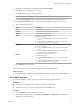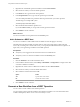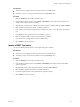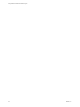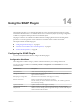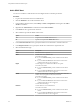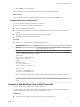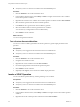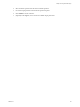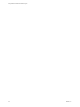5.5.2
Table Of Contents
- Using VMware vCenter Orchestrator Plug-Ins
- Contents
- Using VMware vCenter Orchestrator Plug-Ins
- Introduction to Orchestrator Plug-Ins
- Configure the Orchestrator Plug-Ins
- Using the vCenter Server Plug-In
- Configuring the vCenter Server Plug-In
- vCenter Server Plug-In Scripting API
- Using the vCenter Server Plug-In Inventory
- Access the vCenter Server Plug-In Workflow Library
- vCenter Server Plug-In Workflow Library
- Batch Workflows
- Cluster and Compute Resource Workflows
- Custom Attributes Workflows
- Datacenter Workflows
- Datastore and Files Workflows
- Datacenter Folder Management Workflows
- Host Folder Management Workflows
- Virtual Machine Folder Management Workflows
- Guest Operation Files Workflows
- Guest Operation Processes Workflows
- Power Host Management Workflows
- Basic Host Management Workflows
- Host Registration Management Workflows
- Networking Workflows
- Distributed Virtual Port Group Workflows
- Distributed Virtual Switch Workflows
- Standard Virtual Switch Workflows
- Resource Pool Workflows
- Storage Workflows
- Storage DRS Workflows
- Basic Virtual Machine Management Workflows
- Clone Workflows
- Linked Clone Workflows
- Linux Customization Clone Workflows
- Tools Clone Workflows
- Windows Customization Clone Workflows
- Device Management Workflows
- Move and Migrate Workflows
- Other Workflows
- Power Management Workflows
- Snapshot Workflows
- VMware Tools Workflows
- Using the Configuration Plug-In
- Using the vCO Library Plug-In
- Using the SQL Plug-In
- Using the SSH Plug-In
- Using the XML Plug-In
- Using the Mail Plug-In
- Using the Net Plug-In
- Using the Enumeration Plug-In
- Using the Workflow Documentation Plug-In
- Using the HTTP-REST Plug-In
- Using the SOAP Plug-In
- Using the AMQP Plug-In
- Using the SNMP Plug-In
- Using the Active Directory Plug-In
- Using the Dynamic Types Plug-In
- Configuring and Using the Multi-Node Plug-In
- Using the PowerShell Plug-In
- Using the PowerShell Plug-In Inventory
- Configuring the PowerShell Plug-In
- Running PowerShell Scripts
- Generating Actions
- Passing Invocation Results Between Actions
- PowerCLI Integration with the PowerShell Plug-In
- Sample Workflows
- Access the PowerShell Plug-In API
- Working with PowerShell Results
- Examples of Scripts for Common PowerShell Tasks
- Troubleshooting
- Index
Prerequisites
n
Verify that you are logged in to the Orchestrator client as an administrator.
n
Verify that you have a connection to a REST host from the Inventory view.
Procedure
1 Click the Workflows view in the Orchestrator client.
2 In the workflows hierarchical list, select Library > HTTP-REST and navigate to the Generate a new
workflow from a REST operation workflow.
3 Right-click the Generate a new workflow from a REST operation workflow and select Start workflow.
4 Select the REST operation from the list of available operations.
If the operation takes input and XSD schemas are added to its host, you can specify the request input
type.
5 In the Name text box, type the name of the workflow to generate.
6 Select the workflow folder in which to generate the new workflow.
You can select any existing folder from the worklfow library.
7 Click Submit to run the workflow.
Invoke a REST Operation
You can call a REST operation directly, without generating a new workflow.
Prerequisites
n
Verify that you are logged in to the Orchestrator client as an administrator.
n
Verify that you have a connection to a REST host from the Inventory view.
Procedure
1 Click the Workflows view in the Orchestrator client.
2 In the workflows hierarchical list, select Library > HTTP-REST and navigate to the Invoke a REST
operation workflow.
3 Right-click the Invoke a REST operation workflow and select Start workflow.
4 Select the REST operation from the list of available operations.
5 Provide the input parameters and content that the operation requires.
6 Click Submit to run the workflow.
Chapter 13 Using the HTTP-REST Plug-In
VMware, Inc. 83