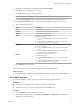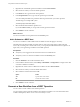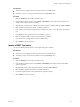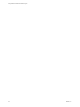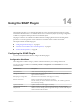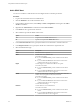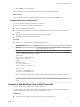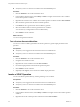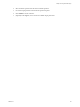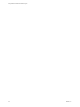5.5.2
Table Of Contents
- Using VMware vCenter Orchestrator Plug-Ins
- Contents
- Using VMware vCenter Orchestrator Plug-Ins
- Introduction to Orchestrator Plug-Ins
- Configure the Orchestrator Plug-Ins
- Using the vCenter Server Plug-In
- Configuring the vCenter Server Plug-In
- vCenter Server Plug-In Scripting API
- Using the vCenter Server Plug-In Inventory
- Access the vCenter Server Plug-In Workflow Library
- vCenter Server Plug-In Workflow Library
- Batch Workflows
- Cluster and Compute Resource Workflows
- Custom Attributes Workflows
- Datacenter Workflows
- Datastore and Files Workflows
- Datacenter Folder Management Workflows
- Host Folder Management Workflows
- Virtual Machine Folder Management Workflows
- Guest Operation Files Workflows
- Guest Operation Processes Workflows
- Power Host Management Workflows
- Basic Host Management Workflows
- Host Registration Management Workflows
- Networking Workflows
- Distributed Virtual Port Group Workflows
- Distributed Virtual Switch Workflows
- Standard Virtual Switch Workflows
- Resource Pool Workflows
- Storage Workflows
- Storage DRS Workflows
- Basic Virtual Machine Management Workflows
- Clone Workflows
- Linked Clone Workflows
- Linux Customization Clone Workflows
- Tools Clone Workflows
- Windows Customization Clone Workflows
- Device Management Workflows
- Move and Migrate Workflows
- Other Workflows
- Power Management Workflows
- Snapshot Workflows
- VMware Tools Workflows
- Using the Configuration Plug-In
- Using the vCO Library Plug-In
- Using the SQL Plug-In
- Using the SSH Plug-In
- Using the XML Plug-In
- Using the Mail Plug-In
- Using the Net Plug-In
- Using the Enumeration Plug-In
- Using the Workflow Documentation Plug-In
- Using the HTTP-REST Plug-In
- Using the SOAP Plug-In
- Using the AMQP Plug-In
- Using the SNMP Plug-In
- Using the Active Directory Plug-In
- Using the Dynamic Types Plug-In
- Configuring and Using the Multi-Node Plug-In
- Using the PowerShell Plug-In
- Using the PowerShell Plug-In Inventory
- Configuring the PowerShell Plug-In
- Running PowerShell Scripts
- Generating Actions
- Passing Invocation Results Between Actions
- PowerCLI Integration with the PowerShell Plug-In
- Sample Workflows
- Access the PowerShell Plug-In API
- Working with PowerShell Results
- Examples of Scripts for Common PowerShell Tasks
- Troubleshooting
- Index
3 Right-click the Add a REST operation workflow and select Start workflow.
4 Select the host to which you want to add the operation.
5 In the Name text box, type the name of the operation.
6 In the Template URL text box, type only the operation part of the URL.
You can include placeholders for parameters that are provided when you run the operation.
The following is an example URL syntax.
/customer/{id}/orders?date={date}
7 Select the HTTP method that the operation uses.
If you select POST or PUT, you can provide content type for the method.
8 Click Submit to run the workflow.
What to do next
You can run workflows on the operation from the Inventory view.
Add a Schema to a REST Host
You can run a workflow to add an XSD schema to a REST host from the plug-in's inventory.
The XSD schema describes the XML documents that are used as input and output content from Web
services. By associating such a schema with a host, you can specify the XML element that is required as an
input when you are generating a workflow from a REST operation.
Prerequisites
n
Verify that you are logged in to the Orchestrator client as an administrator.
n
Verify that you have a connection to a REST host from the Inventory view.
Procedure
1 Click the Workflows view in the Orchestrator client.
2 In the workflows hierarchical list, select Library > HTTP-REST > Configuration to navigate to the Add
a schema to a REST host workflow.
3 Right-click the Add a schema to a REST host workflow and select Start workflow.
4 Select the host to which you want to add the XSD schema.
5 Select whether to load the schema from URL.
Option Action
Yes
Type the URL of the schema.
No
Provide the schema content.
6 Click Submit to run the workflow.
Generate a New Workflow from a REST Operation
You can create a custom workflow from a REST operation.
You can integrate custom-generated workflows into high-level workflows. For more information about
workflow development, see the vCenter Orchestrator Developer's Guide.
Using VMware vCenter Orchestrator Plug-Ins
82 VMware, Inc.