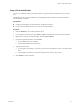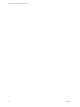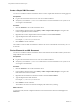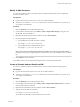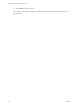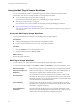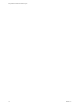5.5.2
Table Of Contents
- Using VMware vCenter Orchestrator Plug-Ins
- Contents
- Using VMware vCenter Orchestrator Plug-Ins
- Introduction to Orchestrator Plug-Ins
- Configure the Orchestrator Plug-Ins
- Using the vCenter Server Plug-In
- Configuring the vCenter Server Plug-In
- vCenter Server Plug-In Scripting API
- Using the vCenter Server Plug-In Inventory
- Access the vCenter Server Plug-In Workflow Library
- vCenter Server Plug-In Workflow Library
- Batch Workflows
- Cluster and Compute Resource Workflows
- Custom Attributes Workflows
- Datacenter Workflows
- Datastore and Files Workflows
- Datacenter Folder Management Workflows
- Host Folder Management Workflows
- Virtual Machine Folder Management Workflows
- Guest Operation Files Workflows
- Guest Operation Processes Workflows
- Power Host Management Workflows
- Basic Host Management Workflows
- Host Registration Management Workflows
- Networking Workflows
- Distributed Virtual Port Group Workflows
- Distributed Virtual Switch Workflows
- Standard Virtual Switch Workflows
- Resource Pool Workflows
- Storage Workflows
- Storage DRS Workflows
- Basic Virtual Machine Management Workflows
- Clone Workflows
- Linked Clone Workflows
- Linux Customization Clone Workflows
- Tools Clone Workflows
- Windows Customization Clone Workflows
- Device Management Workflows
- Move and Migrate Workflows
- Other Workflows
- Power Management Workflows
- Snapshot Workflows
- VMware Tools Workflows
- Using the Configuration Plug-In
- Using the vCO Library Plug-In
- Using the SQL Plug-In
- Using the SSH Plug-In
- Using the XML Plug-In
- Using the Mail Plug-In
- Using the Net Plug-In
- Using the Enumeration Plug-In
- Using the Workflow Documentation Plug-In
- Using the HTTP-REST Plug-In
- Using the SOAP Plug-In
- Using the AMQP Plug-In
- Using the SNMP Plug-In
- Using the Active Directory Plug-In
- Using the Dynamic Types Plug-In
- Configuring and Using the Multi-Node Plug-In
- Using the PowerShell Plug-In
- Using the PowerShell Plug-In Inventory
- Configuring the PowerShell Plug-In
- Running PowerShell Scripts
- Generating Actions
- Passing Invocation Results Between Actions
- PowerCLI Integration with the PowerShell Plug-In
- Sample Workflows
- Access the PowerShell Plug-In API
- Working with PowerShell Results
- Examples of Scripts for Common PowerShell Tasks
- Troubleshooting
- Index
Using the Mail Plug-In 9
You can send email messages from workflows by using the Mail plug-in, which uses the Simple Mail
Transfer Protocol (SMTP). For example, you can create a workflow to send an email to a given address if the
workflow requires user interaction or when it completes its run.
This chapter includes the following topics:
n
“Define the Default SMTP Connection,” on page 67
n
“Using the Mail Plug-In Sample Workflows,” on page 68
Define the Default SMTP Connection
The Mail plug-in is installed together with the Orchestrator server and is used for email notifications. The
only option available for this plug-in is to use default values for new mail messages. You can set the default
email account.
Avoid load balancers when configuring mail in Orchestrator. You might receive SMTP_HOST_UNREACHABLE
error.
Procedure
1 Log in to the Orchestrator configuration interface as vmware.
2 Click Mail.
3 Select the Define default values check box and fill in the required text boxes.
Text Box Description
SMTP host
Enter the IP address or domain name of your SMTP server.
SMTP port
Enter a port number to match your SMTP configuration.
The default SMTP port is 25.
User name
Enter a valid email account.
This is the email account Orchestrator uses to send emails.
Password
Enter the password associated with the user name.
From name and address
Enter the sender information to appear in all emails sent by Orchestrator.
4 Click Apply changes.
VMware, Inc.
67