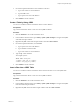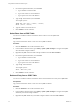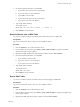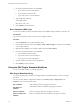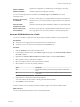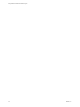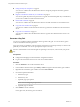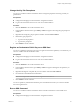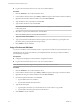5.5.2
Table Of Contents
- Using VMware vCenter Orchestrator Plug-Ins
- Contents
- Using VMware vCenter Orchestrator Plug-Ins
- Introduction to Orchestrator Plug-Ins
- Configure the Orchestrator Plug-Ins
- Using the vCenter Server Plug-In
- Configuring the vCenter Server Plug-In
- vCenter Server Plug-In Scripting API
- Using the vCenter Server Plug-In Inventory
- Access the vCenter Server Plug-In Workflow Library
- vCenter Server Plug-In Workflow Library
- Batch Workflows
- Cluster and Compute Resource Workflows
- Custom Attributes Workflows
- Datacenter Workflows
- Datastore and Files Workflows
- Datacenter Folder Management Workflows
- Host Folder Management Workflows
- Virtual Machine Folder Management Workflows
- Guest Operation Files Workflows
- Guest Operation Processes Workflows
- Power Host Management Workflows
- Basic Host Management Workflows
- Host Registration Management Workflows
- Networking Workflows
- Distributed Virtual Port Group Workflows
- Distributed Virtual Switch Workflows
- Standard Virtual Switch Workflows
- Resource Pool Workflows
- Storage Workflows
- Storage DRS Workflows
- Basic Virtual Machine Management Workflows
- Clone Workflows
- Linked Clone Workflows
- Linux Customization Clone Workflows
- Tools Clone Workflows
- Windows Customization Clone Workflows
- Device Management Workflows
- Move and Migrate Workflows
- Other Workflows
- Power Management Workflows
- Snapshot Workflows
- VMware Tools Workflows
- Using the Configuration Plug-In
- Using the vCO Library Plug-In
- Using the SQL Plug-In
- Using the SSH Plug-In
- Using the XML Plug-In
- Using the Mail Plug-In
- Using the Net Plug-In
- Using the Enumeration Plug-In
- Using the Workflow Documentation Plug-In
- Using the HTTP-REST Plug-In
- Using the SOAP Plug-In
- Using the AMQP Plug-In
- Using the SNMP Plug-In
- Using the Active Directory Plug-In
- Using the Dynamic Types Plug-In
- Configuring and Using the Multi-Node Plug-In
- Using the PowerShell Plug-In
- Using the PowerShell Plug-In Inventory
- Configuring the PowerShell Plug-In
- Running PowerShell Scripts
- Generating Actions
- Passing Invocation Results Between Actions
- PowerCLI Integration with the PowerShell Plug-In
- Sample Workflows
- Access the PowerShell Plug-In API
- Working with PowerShell Results
- Examples of Scripts for Common PowerShell Tasks
- Troubleshooting
- Index
Update a database
Updates the configuration of a database object in the plug-in's inventory.
Validate a database
Validates a database in the plug-in's inventory.
You can access the SQL operations workflows from Library > SQL in the Workflows view of the
Orchestrator client.
Execute a custom query
on a database
Executes a custom query on a specified database and returns the number of
affected rows. You can run the workflow to update, delete, insert, and write
queries
Generate CRUD
workflows for a table
Generates Create, Read, Update and Delete workflows for a particular table.
Read a custom query
from a database
Executes a custom query on a specified database and returns the result in an
array of properties. You can run the workflow to select and read queries.
Generate CRUD Workflows for a Table
You can run a workflow to generate Create, Read, Update, and Delete workflows for a particular table.
Prerequisites
n
Verify that you are logged in to the Orchestrator client as an administrator.
n
Verify that you have a connection to a database from the Inventory view.
Procedure
1 Click the Workflows view in the Orchestrator client.
2 In the workflows hierarchical list, select Library > SQL and navigate to the Generate CRUD workflows
for a table workflow.
3 Right-click the Generate CRUD workflows for a table workflow and select Start workflow.
4 Select a table for which to generate the workflows.
5 Select the workflow folder in which to generate the workflows.
6 Select whether to overwrite any existing workflows.
Option Description
Yes
The generated workflows overwrite existing workflows with the same
name.
No
New workflows are not generated if workflows with the same name exist
in the folder.
7 (Optional) Select columns that should not be populated.
You cannot edit the selected columns with the generated CRUD workflows.
8 Click Submit to run the workflow.
After the workflow runs successfully, the CRUD workflows appear in the selected workflow folder.
What to do next
You can run the generated workflows on the selected database table.
Chapter 6 Using the SQL Plug-In
VMware, Inc. 55