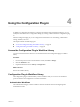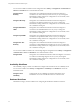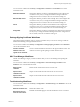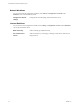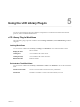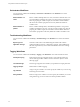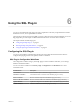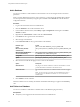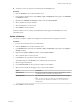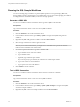5.5.2
Table Of Contents
- Using VMware vCenter Orchestrator Plug-Ins
- Contents
- Using VMware vCenter Orchestrator Plug-Ins
- Introduction to Orchestrator Plug-Ins
- Configure the Orchestrator Plug-Ins
- Using the vCenter Server Plug-In
- Configuring the vCenter Server Plug-In
- vCenter Server Plug-In Scripting API
- Using the vCenter Server Plug-In Inventory
- Access the vCenter Server Plug-In Workflow Library
- vCenter Server Plug-In Workflow Library
- Batch Workflows
- Cluster and Compute Resource Workflows
- Custom Attributes Workflows
- Datacenter Workflows
- Datastore and Files Workflows
- Datacenter Folder Management Workflows
- Host Folder Management Workflows
- Virtual Machine Folder Management Workflows
- Guest Operation Files Workflows
- Guest Operation Processes Workflows
- Power Host Management Workflows
- Basic Host Management Workflows
- Host Registration Management Workflows
- Networking Workflows
- Distributed Virtual Port Group Workflows
- Distributed Virtual Switch Workflows
- Standard Virtual Switch Workflows
- Resource Pool Workflows
- Storage Workflows
- Storage DRS Workflows
- Basic Virtual Machine Management Workflows
- Clone Workflows
- Linked Clone Workflows
- Linux Customization Clone Workflows
- Tools Clone Workflows
- Windows Customization Clone Workflows
- Device Management Workflows
- Move and Migrate Workflows
- Other Workflows
- Power Management Workflows
- Snapshot Workflows
- VMware Tools Workflows
- Using the Configuration Plug-In
- Using the vCO Library Plug-In
- Using the SQL Plug-In
- Using the SSH Plug-In
- Using the XML Plug-In
- Using the Mail Plug-In
- Using the Net Plug-In
- Using the Enumeration Plug-In
- Using the Workflow Documentation Plug-In
- Using the HTTP-REST Plug-In
- Using the SOAP Plug-In
- Using the AMQP Plug-In
- Using the SNMP Plug-In
- Using the Active Directory Plug-In
- Using the Dynamic Types Plug-In
- Configuring and Using the Multi-Node Plug-In
- Using the PowerShell Plug-In
- Using the PowerShell Plug-In Inventory
- Configuring the PowerShell Plug-In
- Running PowerShell Scripts
- Generating Actions
- Passing Invocation Results Between Actions
- PowerCLI Integration with the PowerShell Plug-In
- Sample Workflows
- Access the PowerShell Plug-In API
- Working with PowerShell Results
- Examples of Scripts for Common PowerShell Tasks
- Troubleshooting
- Index
Add a Database
You can run a workflow to add a database to the Orchestrator server and configure the host connection
parameters.
When you add a database that requires a secure connection, you must import the database SSL certificate.
You can import the SSL certificate by using the options available in the Network tab in the Orchestrator
configuration interface.
Procedure
1 Log in to the Orchestrator client as an administrator.
2 Click the Workflows view in the Orchestrator client.
3 In the workflows hierarchical list, select Library > SQL > Configuration and navigate to the Add a
database workflow.
4 Right-click the Add a database workflow and select Start workflow.
5 In the Name text box, type the name of the database.
6 Select the type of the database.
7 In the Connection URL text box, type the address of the database.
Database Type Syntax
Oracle
jdbc:oracle:thin:@database_url:port_number:SID
Microsoft SQL (with SQL
authentication)
jdbc:jtds:sqlserver://database_url:port_number/database_nam
e
Microsoft SQL (with Windows
account authentication)
jdbc:jtds:sqlserver://database_url:port_number/database_nam
e;useNTLMv2=true;domain=domain_name
PostgreSQL
jdbc:postgresql://database_url:port_number/database_name
MySQL
jdbc:mysql://database_url:port_number/database_name
8 Select the session mode that the plug-in uses to connect to the database.
Option Description
Shared Session
The plug-in uses shared credentials to connect to the database. You must
provide the database credentials for the shared session.
Session Per User
The Orchestrator client retrieves credentials from the user who is logged
in.
NOTE To use session per user mode, you must authenticate by using a
user name only. You should not use domain\user or user@domain for
authentication.
9 Click Submit to run the workflow.
After the workflow runs successfully, the database and all tables that belong to it appear in the Inventory
view.
Add Tables to a Database
You can run a workflow to add tables to a database that is in the Database plug-in inventory.
Prerequisites
n
Verify that you are logged in to the Orchestrator client as an administrator.
Using VMware vCenter Orchestrator Plug-Ins
48 VMware, Inc.