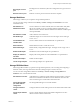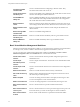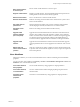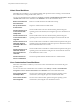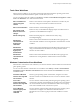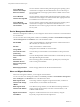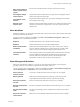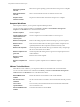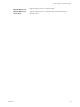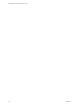5.5.2
Table Of Contents
- Using VMware vCenter Orchestrator Plug-Ins
- Contents
- Using VMware vCenter Orchestrator Plug-Ins
- Introduction to Orchestrator Plug-Ins
- Configure the Orchestrator Plug-Ins
- Using the vCenter Server Plug-In
- Configuring the vCenter Server Plug-In
- vCenter Server Plug-In Scripting API
- Using the vCenter Server Plug-In Inventory
- Access the vCenter Server Plug-In Workflow Library
- vCenter Server Plug-In Workflow Library
- Batch Workflows
- Cluster and Compute Resource Workflows
- Custom Attributes Workflows
- Datacenter Workflows
- Datastore and Files Workflows
- Datacenter Folder Management Workflows
- Host Folder Management Workflows
- Virtual Machine Folder Management Workflows
- Guest Operation Files Workflows
- Guest Operation Processes Workflows
- Power Host Management Workflows
- Basic Host Management Workflows
- Host Registration Management Workflows
- Networking Workflows
- Distributed Virtual Port Group Workflows
- Distributed Virtual Switch Workflows
- Standard Virtual Switch Workflows
- Resource Pool Workflows
- Storage Workflows
- Storage DRS Workflows
- Basic Virtual Machine Management Workflows
- Clone Workflows
- Linked Clone Workflows
- Linux Customization Clone Workflows
- Tools Clone Workflows
- Windows Customization Clone Workflows
- Device Management Workflows
- Move and Migrate Workflows
- Other Workflows
- Power Management Workflows
- Snapshot Workflows
- VMware Tools Workflows
- Using the Configuration Plug-In
- Using the vCO Library Plug-In
- Using the SQL Plug-In
- Using the SSH Plug-In
- Using the XML Plug-In
- Using the Mail Plug-In
- Using the Net Plug-In
- Using the Enumeration Plug-In
- Using the Workflow Documentation Plug-In
- Using the HTTP-REST Plug-In
- Using the SOAP Plug-In
- Using the AMQP Plug-In
- Using the SNMP Plug-In
- Using the Active Directory Plug-In
- Using the Dynamic Types Plug-In
- Configuring and Using the Multi-Node Plug-In
- Using the PowerShell Plug-In
- Using the PowerShell Plug-In Inventory
- Configuring the PowerShell Plug-In
- Running PowerShell Scripts
- Generating Actions
- Passing Invocation Results Between Actions
- PowerCLI Integration with the PowerShell Plug-In
- Sample Workflows
- Access the PowerShell Plug-In API
- Working with PowerShell Results
- Examples of Scripts for Common PowerShell Tasks
- Troubleshooting
- Index
Move virtual machine to
another vCenter Server
system
Moves a list of virtual machines to another vCenter Server system.
Quick migrate multiple
virtual machines
Suspends the virtual machines if they are powered on and migrates them to
another host using the same storage.
Quick migrate virtual
machine
Suspends the virtual machine if it is powered on and migrates it to another
host using the same storage.
Relocate virtual
machine disks
Relocates virtual machine disks to another host or datastore while the virtual
machine is powered off by using the RelocateVM_Task operation from the
vSphere API.
Other Workflows
With other workflows, you can enable and disable Fault Tolerance (FT), extract virtual machine information,
and find orphaned virtual machines.
You can access these workflows from Library > vCenter > Virtual Machine management > Others in the
Workflows view of the Orchestrator client.
Disable FT
Disables Fault Tolerance for a specified virtual machine.
Enable FT
Enables Fault Tolerance for a specified virtual machine.
Extract virtual machine
information
Returns the virtual machine folder, host system, resource pool, compute
resource, datastore, hard drive sizes, CPU and memory, network, and IP
address for a given virtual machine. Might require VMware Tools.
Find orphaned virtual
machines
Lists all virtual machines in an orphaned state in the Orchestrator inventory.
Lists the VMDK and VMTX files for all datastores in the Orchestrator
inventory that have no association with any virtual machines in the
Orchestrator inventory. Sends the lists by email (optional).
Power Management Workflows
With power management workflows, you can power on and off virtual machines, reboot the guest
operating system of a virtual machine, suspend a virtual machine, and so on.
You can access the power management workflows from Library > vCenter > Virtual Machine management
> Power Management in the Workflows view of the Orchestrator client.
Power off virtual
machine and wait
Powers off a virtual machine and waits for the process to complete.
Reboot guest OS
Reboots the virtual machine's guest operating system. Does not reset
nonpersistent virtual machines. VMware Tools must be running.
Reset virtual machine
and wait
Resets a virtual machine and waits for the process to complete.
Resume virtual machine
and wait
Resumes a suspended virtual machine and waits for the process to complete.
Set guest OS to standby
mode
Sets the guest operating system to standby mode. VMware Tools must be
running.
Shut down and delete
virtual machine
Shuts down a virtual machine and deletes it from the inventory and disk.
Chapter 3 Using the vCenter Server Plug-In
VMware, Inc. 37