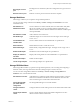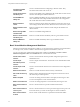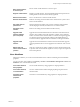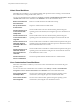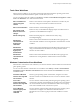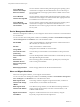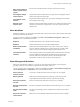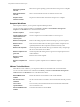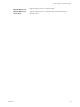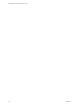5.5.2
Table Of Contents
- Using VMware vCenter Orchestrator Plug-Ins
- Contents
- Using VMware vCenter Orchestrator Plug-Ins
- Introduction to Orchestrator Plug-Ins
- Configure the Orchestrator Plug-Ins
- Using the vCenter Server Plug-In
- Configuring the vCenter Server Plug-In
- vCenter Server Plug-In Scripting API
- Using the vCenter Server Plug-In Inventory
- Access the vCenter Server Plug-In Workflow Library
- vCenter Server Plug-In Workflow Library
- Batch Workflows
- Cluster and Compute Resource Workflows
- Custom Attributes Workflows
- Datacenter Workflows
- Datastore and Files Workflows
- Datacenter Folder Management Workflows
- Host Folder Management Workflows
- Virtual Machine Folder Management Workflows
- Guest Operation Files Workflows
- Guest Operation Processes Workflows
- Power Host Management Workflows
- Basic Host Management Workflows
- Host Registration Management Workflows
- Networking Workflows
- Distributed Virtual Port Group Workflows
- Distributed Virtual Switch Workflows
- Standard Virtual Switch Workflows
- Resource Pool Workflows
- Storage Workflows
- Storage DRS Workflows
- Basic Virtual Machine Management Workflows
- Clone Workflows
- Linked Clone Workflows
- Linux Customization Clone Workflows
- Tools Clone Workflows
- Windows Customization Clone Workflows
- Device Management Workflows
- Move and Migrate Workflows
- Other Workflows
- Power Management Workflows
- Snapshot Workflows
- VMware Tools Workflows
- Using the Configuration Plug-In
- Using the vCO Library Plug-In
- Using the SQL Plug-In
- Using the SSH Plug-In
- Using the XML Plug-In
- Using the Mail Plug-In
- Using the Net Plug-In
- Using the Enumeration Plug-In
- Using the Workflow Documentation Plug-In
- Using the HTTP-REST Plug-In
- Using the SOAP Plug-In
- Using the AMQP Plug-In
- Using the SNMP Plug-In
- Using the Active Directory Plug-In
- Using the Dynamic Types Plug-In
- Configuring and Using the Multi-Node Plug-In
- Using the PowerShell Plug-In
- Using the PowerShell Plug-In Inventory
- Configuring the PowerShell Plug-In
- Running PowerShell Scripts
- Generating Actions
- Passing Invocation Results Between Actions
- PowerCLI Integration with the PowerShell Plug-In
- Sample Workflows
- Access the PowerShell Plug-In API
- Working with PowerShell Results
- Examples of Scripts for Common PowerShell Tasks
- Troubleshooting
- Index
Linked Clone Workflows
With linked clone workflows, you can perform linked clone operations such as restoring a virtual machine
from a linked clone, creating a linked clone, and so on.
You can access the linked clone workflows from Library > vCenter > Virtual Machine management > Clone
> Linked Clone folder and its subfolders in the Workflows view of the Orchestrator client.
Restore virtual machine
from linked clone
Removes a virtual machine from a linked clone setup.
Set up virtual machine
for linked clone
Prepares a virtual machine to be link cloned.
Create a linked clone of
a Linux machine with
multiple NICs
Creates a linked clone of a Linux virtual machine, performs the guest
operating system customization, and configures up to four virtual network
cards.
Create a linked clone of
a Linux machine with a
single NIC
Creates a linked clone of a Linux virtual machine, performs the guest
operating system customization, and configures one virtual network card.
Create a linked clone of
a Windows machine
with multiple NICs and
credential
Creates a linked clone of a Windows virtual machine and performs the guest
operating system customization. Configures up to four virtual network cards
and a local administrator user account.
Create a linked clone of
a Windows machine
with a single NIC and
credential
Creates a linked clone of a Windows virtual machine and performs the guest
operating system customization. Configures one virtual network card and a
local administrator user account.
Create a linked clone
with no customization
Creates the specified number of linked clones of a virtual machine.
Linux Customization Clone Workflows
With Linux customization workflows you can clone a Linux virtual machine and customize the guest
operating system.
You can access the Linux customization clone workflows from Library > vCenter > Virtual Machine
management > Clone > Linux Customization in the Workflows view of the Orchestrator client.
Clone a Linux machine
with multiple NICs
Clones a Linux virtual machine, performs the guest operating system
customization, and configures up to four virtual network cards.
Clone a Linux machine
with a single NIC
Clones a Linux virtual machine, performs the guest operating system
customization, and configures one virtual network card.
Using VMware vCenter Orchestrator Plug-Ins
34 VMware, Inc.