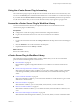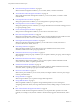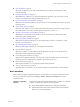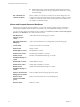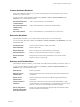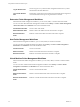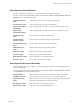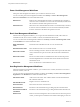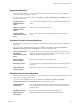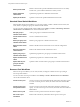5.5.2
Table Of Contents
- Using VMware vCenter Orchestrator Plug-Ins
- Contents
- Using VMware vCenter Orchestrator Plug-Ins
- Introduction to Orchestrator Plug-Ins
- Configure the Orchestrator Plug-Ins
- Using the vCenter Server Plug-In
- Configuring the vCenter Server Plug-In
- vCenter Server Plug-In Scripting API
- Using the vCenter Server Plug-In Inventory
- Access the vCenter Server Plug-In Workflow Library
- vCenter Server Plug-In Workflow Library
- Batch Workflows
- Cluster and Compute Resource Workflows
- Custom Attributes Workflows
- Datacenter Workflows
- Datastore and Files Workflows
- Datacenter Folder Management Workflows
- Host Folder Management Workflows
- Virtual Machine Folder Management Workflows
- Guest Operation Files Workflows
- Guest Operation Processes Workflows
- Power Host Management Workflows
- Basic Host Management Workflows
- Host Registration Management Workflows
- Networking Workflows
- Distributed Virtual Port Group Workflows
- Distributed Virtual Switch Workflows
- Standard Virtual Switch Workflows
- Resource Pool Workflows
- Storage Workflows
- Storage DRS Workflows
- Basic Virtual Machine Management Workflows
- Clone Workflows
- Linked Clone Workflows
- Linux Customization Clone Workflows
- Tools Clone Workflows
- Windows Customization Clone Workflows
- Device Management Workflows
- Move and Migrate Workflows
- Other Workflows
- Power Management Workflows
- Snapshot Workflows
- VMware Tools Workflows
- Using the Configuration Plug-In
- Using the vCO Library Plug-In
- Using the SQL Plug-In
- Using the SSH Plug-In
- Using the XML Plug-In
- Using the Mail Plug-In
- Using the Net Plug-In
- Using the Enumeration Plug-In
- Using the Workflow Documentation Plug-In
- Using the HTTP-REST Plug-In
- Using the SOAP Plug-In
- Using the AMQP Plug-In
- Using the SNMP Plug-In
- Using the Active Directory Plug-In
- Using the Dynamic Types Plug-In
- Configuring and Using the Multi-Node Plug-In
- Using the PowerShell Plug-In
- Using the PowerShell Plug-In Inventory
- Configuring the PowerShell Plug-In
- Running PowerShell Scripts
- Generating Actions
- Passing Invocation Results Between Actions
- PowerCLI Integration with the PowerShell Plug-In
- Sample Workflows
- Access the PowerShell Plug-In API
- Working with PowerShell Results
- Examples of Scripts for Common PowerShell Tasks
- Troubleshooting
- Index
Power Host Management Workflows
With power host management workflows you can reboot or shut down a host.
You can access the power host management workflows from Library > vCenter > Host management >
Power in the Workflows view of the Orchestrator client.
Reboot host
Reboots a host. If the Orchestrator client is connected directly to the host, it
does not receive an indication of success in the returned task, but rather loses
the connection to the host if the operation succeeds.
Shut down host
Shuts down a host. If the Orchestrator client is connected directly to the host,
it does not receive an indication of success in the returned task, but rather
loses the connection to the host if the operation succeeds.
Basic Host Management Workflows
With basic host management workflows, you can put a host into maintenance mode, make a host exit
maintenance mode, move a host to a folder or a cluster, and reload data from a host.
You can access the basic host management workflows from Library > vCenter > Host management > Basic
in the Workflows view of the Orchestrator client.
Enter maintenance
mode
Puts the host into maintenance mode. You can cancel the task.
Exit maintenance mode
Exits maintenance mode. You can cancel the task.
Move host to cluster
Moves an existing host into a cluster. The host must be part of the same data
center, and if the host is part of a cluster, the host must be in maintenance
mode.
Move host to folder
Moves a host into a folder as a standalone host. The host must be part of a
ClusterComputeResource in the same data center and the host must be in
maintenance mode.
Reload host
Forces vCenter Server to reload data from a host.
Host Registration Management Workflows
With host registration management workflows, you can add a host to a cluster, disconnect or reconnect a
host from a cluster, and so on.
You can access the host management registration workflows from Library > vCenter > Host management >
Registration in the Workflows view of the Orchestrator client.
Add host to cluster
Adds a host to the cluster. This workflow fails if it cannot authenticate the
SSL certificate of the host.
Add standalone host
Registers a host as a standalone host.
Disconnect host
Disconnects a host from vCenter Server.
Reconnect host
Reconnects a disconnected host by providing only the host information.
Reconnect host with all
information
Reconnects a disconnected host by providing all information about the host.
Remove host
Removes a host and unregisters it from vCenter Server. If the host is part of a
cluster, you must put it in maintenance mode before attempting to remove it.
Using VMware vCenter Orchestrator Plug-Ins
28 VMware, Inc.