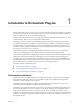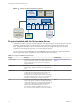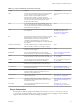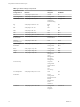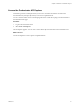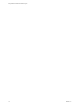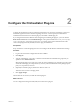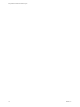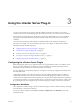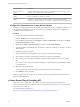5.5.2
Table Of Contents
- Using VMware vCenter Orchestrator Plug-Ins
- Contents
- Using VMware vCenter Orchestrator Plug-Ins
- Introduction to Orchestrator Plug-Ins
- Configure the Orchestrator Plug-Ins
- Using the vCenter Server Plug-In
- Configuring the vCenter Server Plug-In
- vCenter Server Plug-In Scripting API
- Using the vCenter Server Plug-In Inventory
- Access the vCenter Server Plug-In Workflow Library
- vCenter Server Plug-In Workflow Library
- Batch Workflows
- Cluster and Compute Resource Workflows
- Custom Attributes Workflows
- Datacenter Workflows
- Datastore and Files Workflows
- Datacenter Folder Management Workflows
- Host Folder Management Workflows
- Virtual Machine Folder Management Workflows
- Guest Operation Files Workflows
- Guest Operation Processes Workflows
- Power Host Management Workflows
- Basic Host Management Workflows
- Host Registration Management Workflows
- Networking Workflows
- Distributed Virtual Port Group Workflows
- Distributed Virtual Switch Workflows
- Standard Virtual Switch Workflows
- Resource Pool Workflows
- Storage Workflows
- Storage DRS Workflows
- Basic Virtual Machine Management Workflows
- Clone Workflows
- Linked Clone Workflows
- Linux Customization Clone Workflows
- Tools Clone Workflows
- Windows Customization Clone Workflows
- Device Management Workflows
- Move and Migrate Workflows
- Other Workflows
- Power Management Workflows
- Snapshot Workflows
- VMware Tools Workflows
- Using the Configuration Plug-In
- Using the vCO Library Plug-In
- Using the SQL Plug-In
- Using the SSH Plug-In
- Using the XML Plug-In
- Using the Mail Plug-In
- Using the Net Plug-In
- Using the Enumeration Plug-In
- Using the Workflow Documentation Plug-In
- Using the HTTP-REST Plug-In
- Using the SOAP Plug-In
- Using the AMQP Plug-In
- Using the SNMP Plug-In
- Using the Active Directory Plug-In
- Using the Dynamic Types Plug-In
- Configuring and Using the Multi-Node Plug-In
- Using the PowerShell Plug-In
- Using the PowerShell Plug-In Inventory
- Configuring the PowerShell Plug-In
- Running PowerShell Scripts
- Generating Actions
- Passing Invocation Results Between Actions
- PowerCLI Integration with the PowerShell Plug-In
- Sample Workflows
- Access the PowerShell Plug-In API
- Working with PowerShell Results
- Examples of Scripts for Common PowerShell Tasks
- Troubleshooting
- Index
Workflow Name Description
Add a vCenter Server
instance
Configures Orchestrator to connect to a new vCenter Server instance so that you can run
workflows over the objects in the vSphere infrastructure.
Remove a vCenter Server
instance
Removes a vCenter Server instance from the Orchestrator inventory. You will no longer be
able to orchestrate this vCenter Server instance.
Update a vCenter Server
instance
Updates the connection to a vCenter Server instance. For example, if the IP address of your
vCenter Server system changes, you must update the connection parameters to the
vCenter Server instance so that you can manage your vSphere inventory with Orchestrator.
Configure the Connection to a vCenter Server Instance
In addition to configuring the vCenter Server plug-in by using the Orchestrator configuration interface, you
can configure the connections to vCenter Server instances by running the vCenter Server configuration
workflows in the Orchestrator client.
Procedure
1 Log in to the Orchestrator client as an administrator.
2 Click the Workflows view in the Orchestrator client.
3 In the workflows hierarchical list, select Library > vCenter > Configuration and navigate to the Add a
vCenter Server instance workflow.
4 Right-click the Add a vCenter Server instance workflow and select Start workflow.
5 Type the IP address or the DNS name of the machine on which the vCenter Server instance you want to
add is installed.
6 Retain the default port value, 443.
7 Keep the default location of the SDK to use to connect to your vCenter Server instance.
8 Select whether you want to orchestrate the vCenter Server instance, and click Next.
9 Select whether you want to ignore certificates warnings for the vCenter Server instances you want to
add.
If you select Yes, the vCenter Server instance certificate is accepted silently and the certificate is added
to the trusted store.
10 (Optional) Type the user domain.
You must specify the user domain name only when you select to use a shared session.
11 Click Submit to run the workflow.
After the workflow runs successfully, the vCenter Server instance and all vSphere objects that belong to it
appear in the Inventory view.
vCenter Server Plug-In Scripting API
The vCenter Server scripting API contains classes, with their respective attributes, methods, and
constructors that allow interaction between vCenter Orchestrator and vCenter Server. You can use the API
to develop custom workflows.
For a list of available API objects, see
http://www.vmware.com/support/orchestrator/doc/vco_vsphere55_api/index.html.
Using VMware vCenter Orchestrator Plug-Ins
20 VMware, Inc.