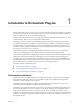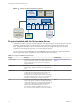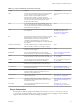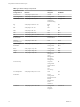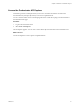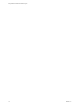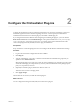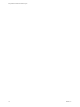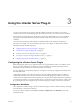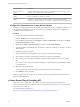5.5.2
Table Of Contents
- Using VMware vCenter Orchestrator Plug-Ins
- Contents
- Using VMware vCenter Orchestrator Plug-Ins
- Introduction to Orchestrator Plug-Ins
- Configure the Orchestrator Plug-Ins
- Using the vCenter Server Plug-In
- Configuring the vCenter Server Plug-In
- vCenter Server Plug-In Scripting API
- Using the vCenter Server Plug-In Inventory
- Access the vCenter Server Plug-In Workflow Library
- vCenter Server Plug-In Workflow Library
- Batch Workflows
- Cluster and Compute Resource Workflows
- Custom Attributes Workflows
- Datacenter Workflows
- Datastore and Files Workflows
- Datacenter Folder Management Workflows
- Host Folder Management Workflows
- Virtual Machine Folder Management Workflows
- Guest Operation Files Workflows
- Guest Operation Processes Workflows
- Power Host Management Workflows
- Basic Host Management Workflows
- Host Registration Management Workflows
- Networking Workflows
- Distributed Virtual Port Group Workflows
- Distributed Virtual Switch Workflows
- Standard Virtual Switch Workflows
- Resource Pool Workflows
- Storage Workflows
- Storage DRS Workflows
- Basic Virtual Machine Management Workflows
- Clone Workflows
- Linked Clone Workflows
- Linux Customization Clone Workflows
- Tools Clone Workflows
- Windows Customization Clone Workflows
- Device Management Workflows
- Move and Migrate Workflows
- Other Workflows
- Power Management Workflows
- Snapshot Workflows
- VMware Tools Workflows
- Using the Configuration Plug-In
- Using the vCO Library Plug-In
- Using the SQL Plug-In
- Using the SSH Plug-In
- Using the XML Plug-In
- Using the Mail Plug-In
- Using the Net Plug-In
- Using the Enumeration Plug-In
- Using the Workflow Documentation Plug-In
- Using the HTTP-REST Plug-In
- Using the SOAP Plug-In
- Using the AMQP Plug-In
- Using the SNMP Plug-In
- Using the Active Directory Plug-In
- Using the Dynamic Types Plug-In
- Configuring and Using the Multi-Node Plug-In
- Using the PowerShell Plug-In
- Using the PowerShell Plug-In Inventory
- Configuring the PowerShell Plug-In
- Running PowerShell Scripts
- Generating Actions
- Passing Invocation Results Between Actions
- PowerCLI Integration with the PowerShell Plug-In
- Sample Workflows
- Access the PowerShell Plug-In API
- Working with PowerShell Results
- Examples of Scripts for Common PowerShell Tasks
- Troubleshooting
- Index
Using the vCenter Server Plug-In 3
You can use the vCenter Server plug-in to manage multiple vCenter Server instances. You can create
workflows that use the vCenter Server plug-in API to automate tasks in your vCenter Server environment.
The vCenter Server plug-in maps the vCenter Server API to the JavaScript that you can use in workflows.
The plug-in also provides actions that perform individual vCenter Server tasks that you can include in
workflows.
The vCenter Server plug-in provides a library of standard workflows that automate vCenter Server
operations. For example, you can run workflows that create, clone, migrate, or delete virtual machines.
This chapter includes the following topics:
n
“Configuring the vCenter Server Plug-In,” on page 19
n
“vCenter Server Plug-In Scripting API,” on page 20
n
“Using the vCenter Server Plug-In Inventory,” on page 21
n
“Access the vCenter Server Plug-In Workflow Library,” on page 21
n
“vCenter Server Plug-In Workflow Library,” on page 21
Configuring the vCenter Server Plug-In
Before managing the objects in your vSphere inventory by using Orchestrator and to run workflows on the
objects, you must configure the vCenter Server plug-in and define the connection parameters between
Orchestrator and the vCenter Server instances you want to orchestrate.
You can configure the vCenter Server plug-in by running the vCenter Server configuration workflows from
the Orchestrator client.
To manage the objects in your vSphere inventory by using the vSphere Web Client, make sure that you
configure the Orchestrator server to work with the same vCenter Single Sign-On instance to which both
vCenter Server and vSphere Web Client are pointing. You must also ensure that Orchestrator is registered as
a vCenter Server extension. You register Orchestrator as a vCenter Server extension when you specify a user
(by providing the user name and password), who has the privileges to manage vCenter Server extensions.
Configuration Workflows
The Configuration workflow category of the vCenter Server plug-in contains workflows that let you manage
the connections to vCenter Server instances.
You can access these workflows from Library > vCenter > Configuration in the Workflows view of the
Orchestrator client.
VMware, Inc.
19