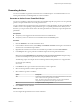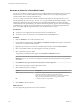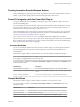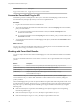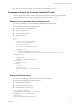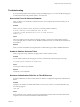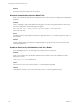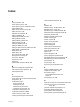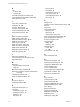5.5.2
Table Of Contents
- Using VMware vCenter Orchestrator Plug-Ins
- Contents
- Using VMware vCenter Orchestrator Plug-Ins
- Introduction to Orchestrator Plug-Ins
- Configure the Orchestrator Plug-Ins
- Using the vCenter Server Plug-In
- Configuring the vCenter Server Plug-In
- vCenter Server Plug-In Scripting API
- Using the vCenter Server Plug-In Inventory
- Access the vCenter Server Plug-In Workflow Library
- vCenter Server Plug-In Workflow Library
- Batch Workflows
- Cluster and Compute Resource Workflows
- Custom Attributes Workflows
- Datacenter Workflows
- Datastore and Files Workflows
- Datacenter Folder Management Workflows
- Host Folder Management Workflows
- Virtual Machine Folder Management Workflows
- Guest Operation Files Workflows
- Guest Operation Processes Workflows
- Power Host Management Workflows
- Basic Host Management Workflows
- Host Registration Management Workflows
- Networking Workflows
- Distributed Virtual Port Group Workflows
- Distributed Virtual Switch Workflows
- Standard Virtual Switch Workflows
- Resource Pool Workflows
- Storage Workflows
- Storage DRS Workflows
- Basic Virtual Machine Management Workflows
- Clone Workflows
- Linked Clone Workflows
- Linux Customization Clone Workflows
- Tools Clone Workflows
- Windows Customization Clone Workflows
- Device Management Workflows
- Move and Migrate Workflows
- Other Workflows
- Power Management Workflows
- Snapshot Workflows
- VMware Tools Workflows
- Using the Configuration Plug-In
- Using the vCO Library Plug-In
- Using the SQL Plug-In
- Using the SSH Plug-In
- Using the XML Plug-In
- Using the Mail Plug-In
- Using the Net Plug-In
- Using the Enumeration Plug-In
- Using the Workflow Documentation Plug-In
- Using the HTTP-REST Plug-In
- Using the SOAP Plug-In
- Using the AMQP Plug-In
- Using the SNMP Plug-In
- Using the Active Directory Plug-In
- Using the Dynamic Types Plug-In
- Configuring and Using the Multi-Node Plug-In
- Using the PowerShell Plug-In
- Using the PowerShell Plug-In Inventory
- Configuring the PowerShell Plug-In
- Running PowerShell Scripts
- Generating Actions
- Passing Invocation Results Between Actions
- PowerCLI Integration with the PowerShell Plug-In
- Sample Workflows
- Access the PowerShell Plug-In API
- Working with PowerShell Results
- Examples of Scripts for Common PowerShell Tasks
- Troubleshooting
- Index
Generating Actions
You can run workflows to generate actions based on a PowerShell script or a PowerShell cmdlet. You can
use the generated actions as building blocks for custom workflows.
Generate an Action from a PowerShell Script
You can run a workflow to generate an action from a PowerShell script that you provide. You can optionally
generate a sample workflow that can run the generated action.
You can customize the script of the action that you generate by using placeholders. For each placeholder, the
workflow creates a corresponding action parameter of type string in the generated action. When you run
the action, you can provide an actual value as the action parameter. The value that you provide replaces the
placeholder.
Prerequisites
n
Verify that you are logged in to the Orchestrator client as an administrator.
n
Verify that you have a connection to a PowerShell host from the Inventory view.
Procedure
1 Click the Workflows view in the Orchestrator client.
2 In the workflows hierarchical list, select Library > PowerShell > Generate and navigate to the Generate
an action from a PowerShell script workflow.
3 Right-click the Generate an action from a PowerShell script workflow and select Start workflow.
4 In the Script text box, type or paste the PowerShell script from which to generate the action.
NOTE You can use {#ParamName#} as a placeholder for user input. If the placeholder is of type string,
you must use double quotes to pass the value of the placeholder to the action.
The following script is an example of how to link the generated action parameter to a script parameter.
param($name={#ParamName#})
echo $name;
5 In the Name text box, type a name for the action that you want to generate.
6 Select an existing module in which to generate the action.
7 Select whether to generate a workflow.
Option Description
Yes
Generates a sample workflow that can run the generated action. You must
select a folder in which to generate the workflow.
NOTE The name of the generated workflow consists of the predefined
string Invoke Script and the name of the generated action.
No
A sample workflow is not generated.
8 Click Submit to run the workflow.
What to do next
You can integrate the generated action in custom workflows.
Chapter 20 Using the PowerShell Plug-In
VMware, Inc. 121