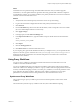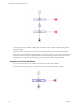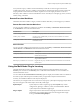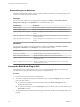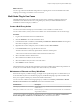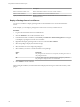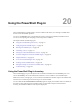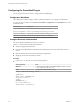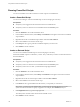5.5.2
Table Of Contents
- Using VMware vCenter Orchestrator Plug-Ins
- Contents
- Using VMware vCenter Orchestrator Plug-Ins
- Introduction to Orchestrator Plug-Ins
- Configure the Orchestrator Plug-Ins
- Using the vCenter Server Plug-In
- Configuring the vCenter Server Plug-In
- vCenter Server Plug-In Scripting API
- Using the vCenter Server Plug-In Inventory
- Access the vCenter Server Plug-In Workflow Library
- vCenter Server Plug-In Workflow Library
- Batch Workflows
- Cluster and Compute Resource Workflows
- Custom Attributes Workflows
- Datacenter Workflows
- Datastore and Files Workflows
- Datacenter Folder Management Workflows
- Host Folder Management Workflows
- Virtual Machine Folder Management Workflows
- Guest Operation Files Workflows
- Guest Operation Processes Workflows
- Power Host Management Workflows
- Basic Host Management Workflows
- Host Registration Management Workflows
- Networking Workflows
- Distributed Virtual Port Group Workflows
- Distributed Virtual Switch Workflows
- Standard Virtual Switch Workflows
- Resource Pool Workflows
- Storage Workflows
- Storage DRS Workflows
- Basic Virtual Machine Management Workflows
- Clone Workflows
- Linked Clone Workflows
- Linux Customization Clone Workflows
- Tools Clone Workflows
- Windows Customization Clone Workflows
- Device Management Workflows
- Move and Migrate Workflows
- Other Workflows
- Power Management Workflows
- Snapshot Workflows
- VMware Tools Workflows
- Using the Configuration Plug-In
- Using the vCO Library Plug-In
- Using the SQL Plug-In
- Using the SSH Plug-In
- Using the XML Plug-In
- Using the Mail Plug-In
- Using the Net Plug-In
- Using the Enumeration Plug-In
- Using the Workflow Documentation Plug-In
- Using the HTTP-REST Plug-In
- Using the SOAP Plug-In
- Using the AMQP Plug-In
- Using the SNMP Plug-In
- Using the Active Directory Plug-In
- Using the Dynamic Types Plug-In
- Configuring and Using the Multi-Node Plug-In
- Using the PowerShell Plug-In
- Using the PowerShell Plug-In Inventory
- Configuring the PowerShell Plug-In
- Running PowerShell Scripts
- Generating Actions
- Passing Invocation Results Between Actions
- PowerCLI Integration with the PowerShell Plug-In
- Sample Workflows
- Access the PowerShell Plug-In API
- Working with PowerShell Results
- Examples of Scripts for Common PowerShell Tasks
- Troubleshooting
- Index
Using the PowerShell Plug-In 20
The PowerShell plug-in workflow library contains workflows that allow you to manage PowerShell hosts
and run custom PowerShell operations.
You can use the Inventory view in the Orchestrator client to manage the available PowerShell resources.
You can use the scripting API of the plug-in to develop custom workflows.
This chapter includes the following topics:
n
“Using the PowerShell Plug-In Inventory,” on page 117
n
“Configuring the PowerShell Plug-In,” on page 118
n
“Running PowerShell Scripts,” on page 120
n
“Generating Actions,” on page 121
n
“Passing Invocation Results Between Actions,” on page 123
n
“PowerCLI Integration with the PowerShell Plug-In,” on page 123
n
“Sample Workflows,” on page 123
n
“Access the PowerShell Plug-In API,” on page 124
n
“Working with PowerShell Results,” on page 124
n
“Examples of Scripts for Common PowerShell Tasks,” on page 125
n
“Troubleshooting,” on page 127
Using the PowerShell Plug-In Inventory
The PowerShell plug-in exposes all objects in the connected PowerShell hosts in the Inventory view. You
can use the Inventory view to add authorization elements or to run workflows on PowerShell objects.
Within the inventory of the plug-in, you can monitor PowerShell hosts and their snap-ins and cmdlets. Each
remote host can contain snap-ins and each snap-in can contain cmdlets.
You can enable the Use contextual menu in inventory option to display the workflows that are available for
an inventory object. After the option is enabled, when you right-click an object in the Orchestrator
inventory, all available workflows for the object are displayed.
VMware, Inc.
117