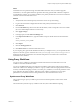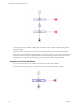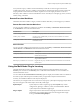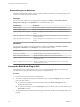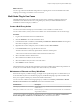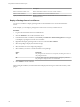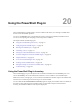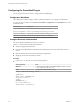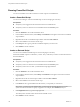5.5.2
Table Of Contents
- Using VMware vCenter Orchestrator Plug-Ins
- Contents
- Using VMware vCenter Orchestrator Plug-Ins
- Introduction to Orchestrator Plug-Ins
- Configure the Orchestrator Plug-Ins
- Using the vCenter Server Plug-In
- Configuring the vCenter Server Plug-In
- vCenter Server Plug-In Scripting API
- Using the vCenter Server Plug-In Inventory
- Access the vCenter Server Plug-In Workflow Library
- vCenter Server Plug-In Workflow Library
- Batch Workflows
- Cluster and Compute Resource Workflows
- Custom Attributes Workflows
- Datacenter Workflows
- Datastore and Files Workflows
- Datacenter Folder Management Workflows
- Host Folder Management Workflows
- Virtual Machine Folder Management Workflows
- Guest Operation Files Workflows
- Guest Operation Processes Workflows
- Power Host Management Workflows
- Basic Host Management Workflows
- Host Registration Management Workflows
- Networking Workflows
- Distributed Virtual Port Group Workflows
- Distributed Virtual Switch Workflows
- Standard Virtual Switch Workflows
- Resource Pool Workflows
- Storage Workflows
- Storage DRS Workflows
- Basic Virtual Machine Management Workflows
- Clone Workflows
- Linked Clone Workflows
- Linux Customization Clone Workflows
- Tools Clone Workflows
- Windows Customization Clone Workflows
- Device Management Workflows
- Move and Migrate Workflows
- Other Workflows
- Power Management Workflows
- Snapshot Workflows
- VMware Tools Workflows
- Using the Configuration Plug-In
- Using the vCO Library Plug-In
- Using the SQL Plug-In
- Using the SSH Plug-In
- Using the XML Plug-In
- Using the Mail Plug-In
- Using the Net Plug-In
- Using the Enumeration Plug-In
- Using the Workflow Documentation Plug-In
- Using the HTTP-REST Plug-In
- Using the SOAP Plug-In
- Using the AMQP Plug-In
- Using the SNMP Plug-In
- Using the Active Directory Plug-In
- Using the Dynamic Types Plug-In
- Configuring and Using the Multi-Node Plug-In
- Using the PowerShell Plug-In
- Using the PowerShell Plug-In Inventory
- Configuring the PowerShell Plug-In
- Running PowerShell Scripts
- Generating Actions
- Passing Invocation Results Between Actions
- PowerCLI Integration with the PowerShell Plug-In
- Sample Workflows
- Access the PowerShell Plug-In API
- Working with PowerShell Results
- Examples of Scripts for Common PowerShell Tasks
- Troubleshooting
- Index
What to do next
You can copy code from API elements and paste it into scripting boxes. For more information about API
scripting, see Developing with VMware vCenter Orchestrator.
Multi-Node Plug-In Use Cases
The Multi-Node plug-in use cases include user scenarios such as importing a package from the local
Orchestrator server to the remote servers, using multi proxy actions, as well as information about
maintenance of remote and proxy workflows.
Create a Multi-Proxy Action
You can run the Create a multi-proxy action workflow to run a workflow on several servers.
You can create an action, so that you can run a workflow on a remote Orchestrator server at a later stage.
Procedure
1 Log in to the Orchestrator client as an administrator.
2 Click the Workflows view in the Orchestrator client.
3 In the hierarchical list of workflows, select Library > Orchestrator > Remote Execution and navigate to
the Create a multi-proxy action workflow.
4 Right-click the Create a multi-proxy action workflow and select Start workflow.
5 In the Action name text box, type the name of the action.
The action name must contain only alpha-numeric characters without spaces.
A new action is created even if another action with the same name exists.
6 Select a module in which to add the action.
7 Select whether the workflow is local or remote.
8 Select the workflow that you want to use for this action.
9 Click Submit to run the workflow.
The generated action accepts the same parameters as the source workflow but promotes the parameters to
an array in case of multi selection of objects. The values in the array are indexed.
Maintenance of Remote and Proxy Workflows
If the remote and proxy workflows change, you might want to update the proxies or to delete them if you
do not need them anymore. For maintenance purposes, the Multi-Node plug-in provides workflows that
allow you to update or delete proxy and remote workflow information.
You can access the workflows for managing the proxy workflows from Library > Orchestrator > Remote
Execution > Server Proxies in the Workflows view in the Orchestrator client.
Workflow Name Description
Refresh proxy workflows for a vCO server Regenerates all proxy workflows for the local Orchestrator server from the
remote server.
Delete proxy workflows for a vCO server Removes the proxy workflows for the local Orchestrator server and deletes
all generated workflows.
You can access wokflows for further maintenance of the proxy workflows from Library > Orchestrator >
Remote Management > Workflows in the Workflows view of the Orchestrator client.
Chapter 19 Configuring and Using the Multi-Node Plug-In
VMware, Inc. 115