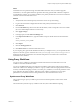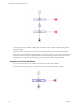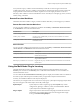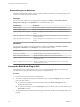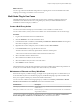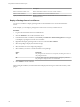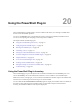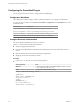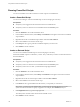5.5.2
Table Of Contents
- Using VMware vCenter Orchestrator Plug-Ins
- Contents
- Using VMware vCenter Orchestrator Plug-Ins
- Introduction to Orchestrator Plug-Ins
- Configure the Orchestrator Plug-Ins
- Using the vCenter Server Plug-In
- Configuring the vCenter Server Plug-In
- vCenter Server Plug-In Scripting API
- Using the vCenter Server Plug-In Inventory
- Access the vCenter Server Plug-In Workflow Library
- vCenter Server Plug-In Workflow Library
- Batch Workflows
- Cluster and Compute Resource Workflows
- Custom Attributes Workflows
- Datacenter Workflows
- Datastore and Files Workflows
- Datacenter Folder Management Workflows
- Host Folder Management Workflows
- Virtual Machine Folder Management Workflows
- Guest Operation Files Workflows
- Guest Operation Processes Workflows
- Power Host Management Workflows
- Basic Host Management Workflows
- Host Registration Management Workflows
- Networking Workflows
- Distributed Virtual Port Group Workflows
- Distributed Virtual Switch Workflows
- Standard Virtual Switch Workflows
- Resource Pool Workflows
- Storage Workflows
- Storage DRS Workflows
- Basic Virtual Machine Management Workflows
- Clone Workflows
- Linked Clone Workflows
- Linux Customization Clone Workflows
- Tools Clone Workflows
- Windows Customization Clone Workflows
- Device Management Workflows
- Move and Migrate Workflows
- Other Workflows
- Power Management Workflows
- Snapshot Workflows
- VMware Tools Workflows
- Using the Configuration Plug-In
- Using the vCO Library Plug-In
- Using the SQL Plug-In
- Using the SSH Plug-In
- Using the XML Plug-In
- Using the Mail Plug-In
- Using the Net Plug-In
- Using the Enumeration Plug-In
- Using the Workflow Documentation Plug-In
- Using the HTTP-REST Plug-In
- Using the SOAP Plug-In
- Using the AMQP Plug-In
- Using the SNMP Plug-In
- Using the Active Directory Plug-In
- Using the Dynamic Types Plug-In
- Configuring and Using the Multi-Node Plug-In
- Using the PowerShell Plug-In
- Using the PowerShell Plug-In Inventory
- Configuring the PowerShell Plug-In
- Running PowerShell Scripts
- Generating Actions
- Passing Invocation Results Between Actions
- PowerCLI Integration with the PowerShell Plug-In
- Sample Workflows
- Access the PowerShell Plug-In API
- Working with PowerShell Results
- Examples of Scripts for Common PowerShell Tasks
- Troubleshooting
- Index
Remote Management Workflows
The Remote Management workflow category contains workflows that allow you to manage packages and
workflows on remote Orchestrator instances.
Packages
You can access the workflows for managing remote packages from Library > Orchestrator > Remote
Management > Packages on the Workflows view in the Orchestrator client.
Workflow Name Description
Delete a package Deletes a package and its contents from a remote Orchestrator server.
Delete a package by name Deletes a package and its contents by name on a remote Orchestrator server.
Deploy a package from a local server Deploys a package from a local Orchestrator server to remote Orchestrator
servers.
Deploy a package from a remote server Deploys a package from one remote Orchestrator server to a list of remote
Orchestrator servers.
Deploy packages from a local server Deploys packages from a local Orchestrator server to remote Orchestrator
servers.
Workflows
You can access the workflows for managing remote workflows from Library > Orchestrator > Remote
Management > Workflows on the Workflows view in the Orchestrator client.
Workflow Name
Delete a remote workflow Deletes a workflow from a remote Orchestrator server.
Delete all finished workflow runs Deletes all finished workflow runs from a remote workflow.
Deploy a workflow from a local server Deploys a workflow from a local Orchestrator server to a list of remote
Orchestrator servers.
Deploy a workflow from a remote server Deploys a workflow from a remote Orchestrator server to a list of other
remote Orchestrator servers.
Access the Multi-Node Plug-In API
Orchestrator provides an API Explorer to allow you to search the Multi-Node plug-in API and see the
documentation for JavaScript objects that you can use in scripted elements.
Procedure
1 Log in to the Orchestrator client as an administrator.
2 Access the API Explorer from either the Orchestrator client or from the Scripting tabs of the workflow,
policy, and action editors.
n
To access the API Explorer from the Orchestrator client, click Tools > API Explorer in the
Orchestrator client toolbar.
n
To access the API Explorer from the Scripting tabs of the workflow, policy, and action editors, click
Search API on the left.
3 To expand the hierarchical list of Multi-Node plug-in API objects, double-click the VCO module in the
left pane.
Using VMware vCenter Orchestrator Plug-Ins
114 VMware, Inc.