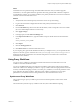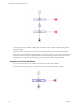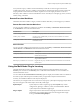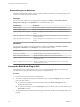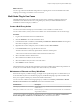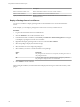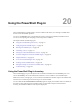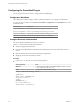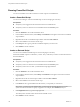5.5.2
Table Of Contents
- Using VMware vCenter Orchestrator Plug-Ins
- Contents
- Using VMware vCenter Orchestrator Plug-Ins
- Introduction to Orchestrator Plug-Ins
- Configure the Orchestrator Plug-Ins
- Using the vCenter Server Plug-In
- Configuring the vCenter Server Plug-In
- vCenter Server Plug-In Scripting API
- Using the vCenter Server Plug-In Inventory
- Access the vCenter Server Plug-In Workflow Library
- vCenter Server Plug-In Workflow Library
- Batch Workflows
- Cluster and Compute Resource Workflows
- Custom Attributes Workflows
- Datacenter Workflows
- Datastore and Files Workflows
- Datacenter Folder Management Workflows
- Host Folder Management Workflows
- Virtual Machine Folder Management Workflows
- Guest Operation Files Workflows
- Guest Operation Processes Workflows
- Power Host Management Workflows
- Basic Host Management Workflows
- Host Registration Management Workflows
- Networking Workflows
- Distributed Virtual Port Group Workflows
- Distributed Virtual Switch Workflows
- Standard Virtual Switch Workflows
- Resource Pool Workflows
- Storage Workflows
- Storage DRS Workflows
- Basic Virtual Machine Management Workflows
- Clone Workflows
- Linked Clone Workflows
- Linux Customization Clone Workflows
- Tools Clone Workflows
- Windows Customization Clone Workflows
- Device Management Workflows
- Move and Migrate Workflows
- Other Workflows
- Power Management Workflows
- Snapshot Workflows
- VMware Tools Workflows
- Using the Configuration Plug-In
- Using the vCO Library Plug-In
- Using the SQL Plug-In
- Using the SSH Plug-In
- Using the XML Plug-In
- Using the Mail Plug-In
- Using the Net Plug-In
- Using the Enumeration Plug-In
- Using the Workflow Documentation Plug-In
- Using the HTTP-REST Plug-In
- Using the SOAP Plug-In
- Using the AMQP Plug-In
- Using the SNMP Plug-In
- Using the Active Directory Plug-In
- Using the Dynamic Types Plug-In
- Configuring and Using the Multi-Node Plug-In
- Using the PowerShell Plug-In
- Using the PowerShell Plug-In Inventory
- Configuring the PowerShell Plug-In
- Running PowerShell Scripts
- Generating Actions
- Passing Invocation Results Between Actions
- PowerCLI Integration with the PowerShell Plug-In
- Sample Workflows
- Access the PowerShell Plug-In API
- Working with PowerShell Results
- Examples of Scripts for Common PowerShell Tasks
- Troubleshooting
- Index
An asynchronous proxy workflow returns immediately a result that is a local wrapper of the remote
workflow token object. The proxy workflow uses this token to check the state of the run and to retrieve the
output parameters when the remote workflow completes its run. The output parameters can be used
directly by other workflows on the local Orchestrator server when they are of simple type, such as, boolean,
number, string, and similar.
Remote Execution Workflows
The Remote Execution workflow category contains workflows that allow you to manage proxy workflows.
Remote Execution Standart Workflows
You can access the workflows to create proxy workflows from Library > Orchestrator > Remote Execution
on the Workflows view in the Orchestrator client.
Workflow Name Description
Create a multi proxy action Creates a multi-proxy action to run workflows on multiple servers.
Create a proxy workflow Creates a proxy workflow that you can use to start a workflow on a remote
Orchestrator server.
Create proxy workflows from a folder Creates proxy workflows for all workflows in a folder on the remote
Orchestrator server.
Server Proxies
You can access the workflows for managing server proxies from Library > Orchestrator > Remote Execution
> Server Proxies on the Workflows view in the Orchestrator client.
Workflow Name Description
Create proxy workflows for a vCO server Creates proxy workflows on the local Orchestrator server by mirroring the
remote server's structure.
Delete proxy workflows for a vCO server Removes the proxy workflows for the local Orchestrator server and deletes
all generated workflows.
Refresh proxy workflows for a vCO server Regenerates all proxy workflows for the local Orchestrator server from the
remote server.
Using the Multi-Node Plug-In Inventory
The Multi-Node plug-in mirrors all inventories of the connected vCenter Orchestrator servers in the
Inventory view. You can use the Inventory view to add authorization elements or to run workflows on
remote Orchestrator servers.
You can enable the Use contextual menu in inventory option to display the workflows that are available for
an inventory object. After the option is enabled, when you right-click an object in the Orchestrator
inventory, all available workflows for the object are displayed.
The inventory for a single remote server consist of two major parts, system objects and plug-in objects. Both
objects are wrappers of the remote objects into locally usable types:
System object
System objects are under a top-level group called System.They contain
configurations, packages, workflows, actions, and related folders. Remote
system objects have individual wrapper types.
Plug-in objects
Plug-in objects mirror the inventories of all plug-ins attached to the remote
Orchestrator server. Remote plug-in objects are all wrapped into a single
local type VCO:RemotePluginObject.
Chapter 19 Configuring and Using the Multi-Node Plug-In
VMware, Inc. 113