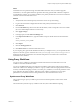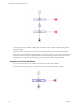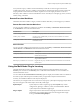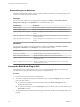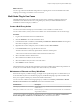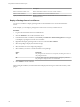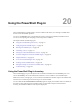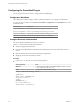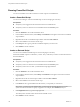5.5.2
Table Of Contents
- Using VMware vCenter Orchestrator Plug-Ins
- Contents
- Using VMware vCenter Orchestrator Plug-Ins
- Introduction to Orchestrator Plug-Ins
- Configure the Orchestrator Plug-Ins
- Using the vCenter Server Plug-In
- Configuring the vCenter Server Plug-In
- vCenter Server Plug-In Scripting API
- Using the vCenter Server Plug-In Inventory
- Access the vCenter Server Plug-In Workflow Library
- vCenter Server Plug-In Workflow Library
- Batch Workflows
- Cluster and Compute Resource Workflows
- Custom Attributes Workflows
- Datacenter Workflows
- Datastore and Files Workflows
- Datacenter Folder Management Workflows
- Host Folder Management Workflows
- Virtual Machine Folder Management Workflows
- Guest Operation Files Workflows
- Guest Operation Processes Workflows
- Power Host Management Workflows
- Basic Host Management Workflows
- Host Registration Management Workflows
- Networking Workflows
- Distributed Virtual Port Group Workflows
- Distributed Virtual Switch Workflows
- Standard Virtual Switch Workflows
- Resource Pool Workflows
- Storage Workflows
- Storage DRS Workflows
- Basic Virtual Machine Management Workflows
- Clone Workflows
- Linked Clone Workflows
- Linux Customization Clone Workflows
- Tools Clone Workflows
- Windows Customization Clone Workflows
- Device Management Workflows
- Move and Migrate Workflows
- Other Workflows
- Power Management Workflows
- Snapshot Workflows
- VMware Tools Workflows
- Using the Configuration Plug-In
- Using the vCO Library Plug-In
- Using the SQL Plug-In
- Using the SSH Plug-In
- Using the XML Plug-In
- Using the Mail Plug-In
- Using the Net Plug-In
- Using the Enumeration Plug-In
- Using the Workflow Documentation Plug-In
- Using the HTTP-REST Plug-In
- Using the SOAP Plug-In
- Using the AMQP Plug-In
- Using the SNMP Plug-In
- Using the Active Directory Plug-In
- Using the Dynamic Types Plug-In
- Configuring and Using the Multi-Node Plug-In
- Using the PowerShell Plug-In
- Using the PowerShell Plug-In Inventory
- Configuring the PowerShell Plug-In
- Running PowerShell Scripts
- Generating Actions
- Passing Invocation Results Between Actions
- PowerCLI Integration with the PowerShell Plug-In
- Sample Workflows
- Access the PowerShell Plug-In API
- Working with PowerShell Results
- Examples of Scripts for Common PowerShell Tasks
- Troubleshooting
- Index
Cause
Orchestrator does not permit the usage of the default SSL certificates. After you install or upgrade
Orchestrator, a new self-signed certificate is generated. The newly generated SSL certificate is unique for
each Orchestrator instance. To run remote workflows, the primary Orchestrator server must trust the SSL
certificate of the remote Orchestrator server.
Solution
1 Verify that the remote and the primary Orchestrator servers are up and running.
2 Log in to the Orchestrator configuration interface of the primary Orchestrator server.
3 Click Network.
4 From the IP address drop-down menu select the IP address, which corresponds to the correct subnet
(do not use multi adapter addresses such as 0.0.0.0).
5 Click Apply Changes.
6 In the right pane, click the SSL Trust Manager tab.
7 In the Import from URL text box, type the IP address and port number of the remote Orchestrator
server:
remote_orchestrator_server_IP:8250
8 Click Import.
9 Click the Startup options tab.
10 Click Restart service to restart the Orchestrator server.
If your company policy permits the distribution of SSL keys to multiple servers, you can replicate the SSL
keystore. To do that, copy the contents of the install_directory\app-server\conf\security\jssecacerts
folder from the primary Orchestrator server machine and paste it to the same location on the remote
Orchestrator server machine.
Using Proxy Workflows
You can use proxy workflows to manage the interaction between the local Orchestrator server and
workflows on a remote Orchestrator server.
You can use the Multi-Node plug-in to generate local workflows which interact with remote workflows.
These local workflows are called proxy workflows. A proxy workflow takes the input parameters from the
inventory of the Multi-Node plug-in. When you run the proxy workflow, it converts the parameters to the
types required by the remote workflow. When the remote workflow completes its run, the output
parameters are converted back to the local representation on the master Orchestrator server.
Synchronous Proxy Workflows
The synchronous type of proxy workflows preserve the API and the operation contract of the remote
workflows.
The schema of all synchronous proxy workflows is the same, but contains different scripting.
Chapter 19 Configuring and Using the Multi-Node Plug-In
VMware, Inc. 111