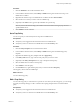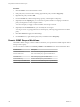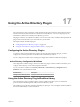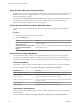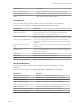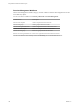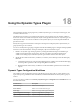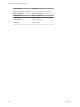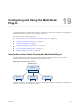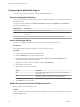5.5.2
Table Of Contents
- Using VMware vCenter Orchestrator Plug-Ins
- Contents
- Using VMware vCenter Orchestrator Plug-Ins
- Introduction to Orchestrator Plug-Ins
- Configure the Orchestrator Plug-Ins
- Using the vCenter Server Plug-In
- Configuring the vCenter Server Plug-In
- vCenter Server Plug-In Scripting API
- Using the vCenter Server Plug-In Inventory
- Access the vCenter Server Plug-In Workflow Library
- vCenter Server Plug-In Workflow Library
- Batch Workflows
- Cluster and Compute Resource Workflows
- Custom Attributes Workflows
- Datacenter Workflows
- Datastore and Files Workflows
- Datacenter Folder Management Workflows
- Host Folder Management Workflows
- Virtual Machine Folder Management Workflows
- Guest Operation Files Workflows
- Guest Operation Processes Workflows
- Power Host Management Workflows
- Basic Host Management Workflows
- Host Registration Management Workflows
- Networking Workflows
- Distributed Virtual Port Group Workflows
- Distributed Virtual Switch Workflows
- Standard Virtual Switch Workflows
- Resource Pool Workflows
- Storage Workflows
- Storage DRS Workflows
- Basic Virtual Machine Management Workflows
- Clone Workflows
- Linked Clone Workflows
- Linux Customization Clone Workflows
- Tools Clone Workflows
- Windows Customization Clone Workflows
- Device Management Workflows
- Move and Migrate Workflows
- Other Workflows
- Power Management Workflows
- Snapshot Workflows
- VMware Tools Workflows
- Using the Configuration Plug-In
- Using the vCO Library Plug-In
- Using the SQL Plug-In
- Using the SSH Plug-In
- Using the XML Plug-In
- Using the Mail Plug-In
- Using the Net Plug-In
- Using the Enumeration Plug-In
- Using the Workflow Documentation Plug-In
- Using the HTTP-REST Plug-In
- Using the SOAP Plug-In
- Using the AMQP Plug-In
- Using the SNMP Plug-In
- Using the Active Directory Plug-In
- Using the Dynamic Types Plug-In
- Configuring and Using the Multi-Node Plug-In
- Using the PowerShell Plug-In
- Using the PowerShell Plug-In Inventory
- Configuring the PowerShell Plug-In
- Running PowerShell Scripts
- Generating Actions
- Passing Invocation Results Between Actions
- PowerCLI Integration with the PowerShell Plug-In
- Sample Workflows
- Access the PowerShell Plug-In API
- Working with PowerShell Results
- Examples of Scripts for Common PowerShell Tasks
- Troubleshooting
- Index
Configuring the Multi-Node Plug-In
You must use the Orchestrator client to configure the Multi-Node plug-in.
Servers Configuration Workflows
The Servers Configuration workflow category contains workflows that allow you to configure the connected
Orchestrator servers.
You can access these workflows from Library > Orchestrator > Servers Configuration on the Workflows
view in the Orchestrator client.
Workflow Name Description
Add a vCO server Adds an Orchestrator server to the plug-in's inventory.
Delete a vCO server Removes an Orchestrator server from the plug-in's inventory and deletes all created proxies for
this server.
Update a vCO server Updates an Orchestrator server from the plug-in's inventory by changing its details.
Add an Orchestrator Server
You can run a workflow to establish a connection to a new vCenter Orchestrator server.
Prerequisites
Verify that the master and slave Orchestrator servers are the same version.
Procedure
1 Log in to the Orchestrator client as an administrator.
2 Click the Workflows view in the Orchestrator client.
3 In the hierarchical list of workflows, select Library > Orchestrator > Servers Configuration and
navigate to the Add a vCO server workflow.
4 Right-click the Add a vCO server workflow and select Start workflow.
5 Provide the new server details.
6 Select whether the connection is shared.
Option Description
No
The credentials of the logged-in user are used to connect to the remote
Orchestrator server.
Yes
All users can access the remote Orchestrator server using the same
credentials. Provide the credentials for the shared connection.
7 Click Submit to run the workflow.
Enable Orchestrator for Remote Workflow Execution
Remote workflow execution might not start.
Problem
When you try to run a remote workflow from one Orchestrator server over another Orchestrator server, the
workflow might not start.
Using VMware vCenter Orchestrator Plug-Ins
110 VMware, Inc.