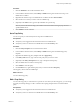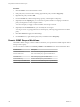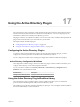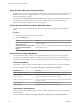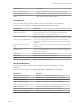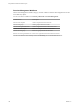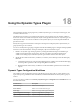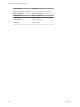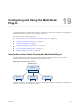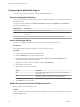5.5.2
Table Of Contents
- Using VMware vCenter Orchestrator Plug-Ins
- Contents
- Using VMware vCenter Orchestrator Plug-Ins
- Introduction to Orchestrator Plug-Ins
- Configure the Orchestrator Plug-Ins
- Using the vCenter Server Plug-In
- Configuring the vCenter Server Plug-In
- vCenter Server Plug-In Scripting API
- Using the vCenter Server Plug-In Inventory
- Access the vCenter Server Plug-In Workflow Library
- vCenter Server Plug-In Workflow Library
- Batch Workflows
- Cluster and Compute Resource Workflows
- Custom Attributes Workflows
- Datacenter Workflows
- Datastore and Files Workflows
- Datacenter Folder Management Workflows
- Host Folder Management Workflows
- Virtual Machine Folder Management Workflows
- Guest Operation Files Workflows
- Guest Operation Processes Workflows
- Power Host Management Workflows
- Basic Host Management Workflows
- Host Registration Management Workflows
- Networking Workflows
- Distributed Virtual Port Group Workflows
- Distributed Virtual Switch Workflows
- Standard Virtual Switch Workflows
- Resource Pool Workflows
- Storage Workflows
- Storage DRS Workflows
- Basic Virtual Machine Management Workflows
- Clone Workflows
- Linked Clone Workflows
- Linux Customization Clone Workflows
- Tools Clone Workflows
- Windows Customization Clone Workflows
- Device Management Workflows
- Move and Migrate Workflows
- Other Workflows
- Power Management Workflows
- Snapshot Workflows
- VMware Tools Workflows
- Using the Configuration Plug-In
- Using the vCO Library Plug-In
- Using the SQL Plug-In
- Using the SSH Plug-In
- Using the XML Plug-In
- Using the Mail Plug-In
- Using the Net Plug-In
- Using the Enumeration Plug-In
- Using the Workflow Documentation Plug-In
- Using the HTTP-REST Plug-In
- Using the SOAP Plug-In
- Using the AMQP Plug-In
- Using the SNMP Plug-In
- Using the Active Directory Plug-In
- Using the Dynamic Types Plug-In
- Configuring and Using the Multi-Node Plug-In
- Using the PowerShell Plug-In
- Using the PowerShell Plug-In Inventory
- Configuring the PowerShell Plug-In
- Running PowerShell Scripts
- Generating Actions
- Passing Invocation Results Between Actions
- PowerCLI Integration with the PowerShell Plug-In
- Sample Workflows
- Access the PowerShell Plug-In API
- Working with PowerShell Results
- Examples of Scripts for Common PowerShell Tasks
- Troubleshooting
- Index
Using the Active Directory Plug-In Inventory
The Active Directory plug-in exposes all objects in the connected Microsoft Active Directory instance in the
Inventory view. You can use the Inventory view to add authorization elements or to run workflows on
Microsoft Active Directory objects.
You can enable the Use contextual menu in inventory option to display the workflows that are available for
an inventory object. After the option is enabled, when you right-click an object in the Orchestrator
inventory, all available workflows for the object are displayed.
Access the Active Directory Plug-In Workflow Library
You must use the Orchestrator client to access the elements from the Active Directory plug-in workflow
library.
Procedure
1 Log in to the Orchestrator client as an administrator.
2 Click the Workflows view.
Option Action
Access the set of standard
workflow categories
In the hierarchical list, select Library > Microsoft > Active Directory and
expand the selection.
Access the set of workflows related
to the management of favorite
objects
In the hierarchical list, select Library > Microsoft > Favorites Management
and expand the selection.
Active Directory Plug-In Workflows
The Active Directory plug-in contains a set of standard workflows that cover the most common LDAP
functionality. You can use the workflows as building blocks for creating complex custom solutions. By
combining standard workflows, you can automate multistep processes in the Active Directory enironment.
Computer Workflows
The Computer workflow category contains workflows related to Active Directory computer management.
You can access these workflows from Library > Microsoft > Active Directory > Computer.
Workflow Name Description
Create a computer in a group Creates an Active Directory computer in a group.
Create a computer in an organizational unit Creates an Active Directory computer in an organizational unit.
Destroy a computer Deletes a computer from an Active Directory instance.
Destroy a computer and delete its subtree Deletes a computer from an Active Directory instance and all objects within
the computer subtree.
Disable a computer Disables a computer from an Active Directory instance.
Enable a computer Enables a computer in an Active Directory instance.
Organizational Unit Workflows
The Organizational Unit workflow category contains workflows related to Active Directory organizational
unit management.
You can access these workflows from Library > Microsoft > Active Directory > Organizational Unit.
Using VMware vCenter Orchestrator Plug-Ins
104 VMware, Inc.