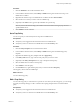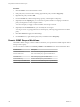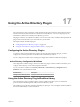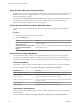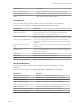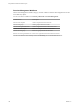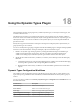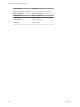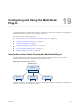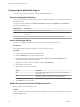5.5.2
Table Of Contents
- Using VMware vCenter Orchestrator Plug-Ins
- Contents
- Using VMware vCenter Orchestrator Plug-Ins
- Introduction to Orchestrator Plug-Ins
- Configure the Orchestrator Plug-Ins
- Using the vCenter Server Plug-In
- Configuring the vCenter Server Plug-In
- vCenter Server Plug-In Scripting API
- Using the vCenter Server Plug-In Inventory
- Access the vCenter Server Plug-In Workflow Library
- vCenter Server Plug-In Workflow Library
- Batch Workflows
- Cluster and Compute Resource Workflows
- Custom Attributes Workflows
- Datacenter Workflows
- Datastore and Files Workflows
- Datacenter Folder Management Workflows
- Host Folder Management Workflows
- Virtual Machine Folder Management Workflows
- Guest Operation Files Workflows
- Guest Operation Processes Workflows
- Power Host Management Workflows
- Basic Host Management Workflows
- Host Registration Management Workflows
- Networking Workflows
- Distributed Virtual Port Group Workflows
- Distributed Virtual Switch Workflows
- Standard Virtual Switch Workflows
- Resource Pool Workflows
- Storage Workflows
- Storage DRS Workflows
- Basic Virtual Machine Management Workflows
- Clone Workflows
- Linked Clone Workflows
- Linux Customization Clone Workflows
- Tools Clone Workflows
- Windows Customization Clone Workflows
- Device Management Workflows
- Move and Migrate Workflows
- Other Workflows
- Power Management Workflows
- Snapshot Workflows
- VMware Tools Workflows
- Using the Configuration Plug-In
- Using the vCO Library Plug-In
- Using the SQL Plug-In
- Using the SSH Plug-In
- Using the XML Plug-In
- Using the Mail Plug-In
- Using the Net Plug-In
- Using the Enumeration Plug-In
- Using the Workflow Documentation Plug-In
- Using the HTTP-REST Plug-In
- Using the SOAP Plug-In
- Using the AMQP Plug-In
- Using the SNMP Plug-In
- Using the Active Directory Plug-In
- Using the Dynamic Types Plug-In
- Configuring and Using the Multi-Node Plug-In
- Using the PowerShell Plug-In
- Using the PowerShell Plug-In Inventory
- Configuring the PowerShell Plug-In
- Running PowerShell Scripts
- Generating Actions
- Passing Invocation Results Between Actions
- PowerCLI Integration with the PowerShell Plug-In
- Sample Workflows
- Access the PowerShell Plug-In API
- Working with PowerShell Results
- Examples of Scripts for Common PowerShell Tasks
- Troubleshooting
- Index
Procedure
1 Click the Policies view in the Orchestrator client.
2 If the policy that you want to edit is running, right-click the policy and select Stop policy.
3 Right-click the policy and select Edit.
4 From the General tab, edit the startup settings, priority, and description of the policy.
5 (Optional) From the Scripting tab, you can associate a specific workflow or scripting code with the
policy, for integration in a more complex scenario.
You can set the policy to trigger a custom workflow when a trap is received.
6 (Optional) From the Permissions tab, you can modify the access rights.
You can give a user or a group permissions to start the policy, without giving perimissions to edit the
policy.
7 Click Save and close to apply the edited settings.
8 On the Policies view, right-click the policy that you edited and select Start policy.
Generic SNMP Request Workflows
The SNMP workflow category contains workflows that allow you to perform basic SNMP requests without
having to create a query.
You can access these workflows from Library > SNMP on the Workflows view in the Orchestrator client.
Workflow Name Description
Get bulk SNMP values Runs a GET BULK query against an SNMP device.
Get next SNMP value Runs a GET NEXT query against an SNMP device.
Get SNMP value Runs a GET query against an SNMP device.
Send an SNMP trap Sends an SNMP trap to a specified address.
Wait for a trap on an SNMP device Waits to recieve an SNMP trap from a specified device.
Using VMware vCenter Orchestrator Plug-Ins
102 VMware, Inc.