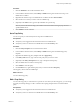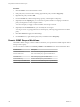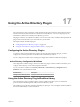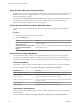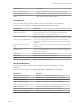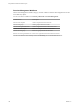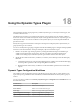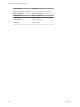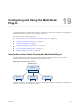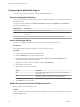5.5.2
Table Of Contents
- Using VMware vCenter Orchestrator Plug-Ins
- Contents
- Using VMware vCenter Orchestrator Plug-Ins
- Introduction to Orchestrator Plug-Ins
- Configure the Orchestrator Plug-Ins
- Using the vCenter Server Plug-In
- Configuring the vCenter Server Plug-In
- vCenter Server Plug-In Scripting API
- Using the vCenter Server Plug-In Inventory
- Access the vCenter Server Plug-In Workflow Library
- vCenter Server Plug-In Workflow Library
- Batch Workflows
- Cluster and Compute Resource Workflows
- Custom Attributes Workflows
- Datacenter Workflows
- Datastore and Files Workflows
- Datacenter Folder Management Workflows
- Host Folder Management Workflows
- Virtual Machine Folder Management Workflows
- Guest Operation Files Workflows
- Guest Operation Processes Workflows
- Power Host Management Workflows
- Basic Host Management Workflows
- Host Registration Management Workflows
- Networking Workflows
- Distributed Virtual Port Group Workflows
- Distributed Virtual Switch Workflows
- Standard Virtual Switch Workflows
- Resource Pool Workflows
- Storage Workflows
- Storage DRS Workflows
- Basic Virtual Machine Management Workflows
- Clone Workflows
- Linked Clone Workflows
- Linux Customization Clone Workflows
- Tools Clone Workflows
- Windows Customization Clone Workflows
- Device Management Workflows
- Move and Migrate Workflows
- Other Workflows
- Power Management Workflows
- Snapshot Workflows
- VMware Tools Workflows
- Using the Configuration Plug-In
- Using the vCO Library Plug-In
- Using the SQL Plug-In
- Using the SSH Plug-In
- Using the XML Plug-In
- Using the Mail Plug-In
- Using the Net Plug-In
- Using the Enumeration Plug-In
- Using the Workflow Documentation Plug-In
- Using the HTTP-REST Plug-In
- Using the SOAP Plug-In
- Using the AMQP Plug-In
- Using the SNMP Plug-In
- Using the Active Directory Plug-In
- Using the Dynamic Types Plug-In
- Configuring and Using the Multi-Node Plug-In
- Using the PowerShell Plug-In
- Using the PowerShell Plug-In Inventory
- Configuring the PowerShell Plug-In
- Running PowerShell Scripts
- Generating Actions
- Passing Invocation Results Between Actions
- PowerCLI Integration with the PowerShell Plug-In
- Sample Workflows
- Access the PowerShell Plug-In API
- Working with PowerShell Results
- Examples of Scripts for Common PowerShell Tasks
- Troubleshooting
- Index
Procedure
1 Click the Workflows view in the Orchestrator client.
2 In the workflows hierarchical list, select Library > SNMP and navigate to the Wait for a trap on an
SNMP device workflow.
3 Right-click the Wait for a trap on an SNMP device workflow and select Start workflow.
4 Select the device on which you want to wait for an SNMP trap.
5 (Optional) In the OID text box, type the object identifier of a specific trap.
NOTE If you leave the text box empty, the workflow run resumes after receiving any trap from the
specified SNMP device.
6 Click Submit to run the workflow.
Set a Trap Policy
You can set a policy to continuously listen for traps from an SNMP device.
Prerequisites
n
Verify that you are logged in to the Orchestrator client as an administrator.
n
Verify that you have a connection to an SNMP device from the Inventory view.
Procedure
1 Click the Policy Templates view in the Orchestrator client.
2 In the workflows hierarchical list, select Library > SNMP and navigate to the SNMP Trap policy
template.
3 Right-click the SNMP Trap policy template and select Apply Policy.
4 In the Policy name text box, type a name for the policy that you want to create.
5 (Optional) In the Policy description text box, type a description for the policy.
6 Select an SNMP device for which to set the policy.
7 Click Submit to create the policy.
8 On the Policies view, right-click the policy that you created and select Start policy.
The trap policy starts to listen for SNMP traps.
What to do next
You can edit the trap policy.
Edit a Trap Policy
You can edit a trap policy to customize it for a specific use case. When you edit a trap policy, you can change
its priority and startup settings, as well as customize the scripting and permissions associated with the
policy.
Prerequisites
n
Verify that you are logged in to the Orchestrator client as an administrator.
n
Verify that you have a connection to an SNMP device from the Inventory view.
Chapter 16 Using the SNMP Plug-In
VMware, Inc. 101