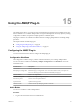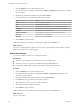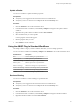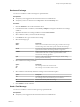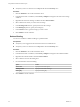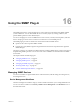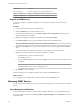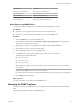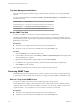5.5.2
Table Of Contents
- Using VMware vCenter Orchestrator Plug-Ins
- Contents
- Using VMware vCenter Orchestrator Plug-Ins
- Introduction to Orchestrator Plug-Ins
- Configure the Orchestrator Plug-Ins
- Using the vCenter Server Plug-In
- Configuring the vCenter Server Plug-In
- vCenter Server Plug-In Scripting API
- Using the vCenter Server Plug-In Inventory
- Access the vCenter Server Plug-In Workflow Library
- vCenter Server Plug-In Workflow Library
- Batch Workflows
- Cluster and Compute Resource Workflows
- Custom Attributes Workflows
- Datacenter Workflows
- Datastore and Files Workflows
- Datacenter Folder Management Workflows
- Host Folder Management Workflows
- Virtual Machine Folder Management Workflows
- Guest Operation Files Workflows
- Guest Operation Processes Workflows
- Power Host Management Workflows
- Basic Host Management Workflows
- Host Registration Management Workflows
- Networking Workflows
- Distributed Virtual Port Group Workflows
- Distributed Virtual Switch Workflows
- Standard Virtual Switch Workflows
- Resource Pool Workflows
- Storage Workflows
- Storage DRS Workflows
- Basic Virtual Machine Management Workflows
- Clone Workflows
- Linked Clone Workflows
- Linux Customization Clone Workflows
- Tools Clone Workflows
- Windows Customization Clone Workflows
- Device Management Workflows
- Move and Migrate Workflows
- Other Workflows
- Power Management Workflows
- Snapshot Workflows
- VMware Tools Workflows
- Using the Configuration Plug-In
- Using the vCO Library Plug-In
- Using the SQL Plug-In
- Using the SSH Plug-In
- Using the XML Plug-In
- Using the Mail Plug-In
- Using the Net Plug-In
- Using the Enumeration Plug-In
- Using the Workflow Documentation Plug-In
- Using the HTTP-REST Plug-In
- Using the SOAP Plug-In
- Using the AMQP Plug-In
- Using the SNMP Plug-In
- Using the Active Directory Plug-In
- Using the Dynamic Types Plug-In
- Configuring and Using the Multi-Node Plug-In
- Using the PowerShell Plug-In
- Using the PowerShell Plug-In Inventory
- Configuring the PowerShell Plug-In
- Running PowerShell Scripts
- Generating Actions
- Passing Invocation Results Between Actions
- PowerCLI Integration with the PowerShell Plug-In
- Sample Workflows
- Access the PowerShell Plug-In API
- Working with PowerShell Results
- Examples of Scripts for Common PowerShell Tasks
- Troubleshooting
- Index
Trap Host Management Workflows
The Trap Host Management workflow category contains workflows that allow you to manage the SNMP
trap host.
You can access these workflows from Library > SNMP > Trap Host Management on the Workflows view in
the Orchestrator client.
Workflow Name Description
Set the SNMP trap port Sets the port on which Orchestrator listens for SNMP traps.
Start the trap host Orchestrator starts listening for SNMP traps.
Stop the trap host Orchestrator stops listening for SNMP traps.
Set the SNMP Trap Port
You can run a workflow to set the port on which Orchestrator listens for SNMP traps.
The default port for SNMP traps is 162. However, on Linux systems, you can open ports bellow 1024 only
with superuser privileges. To ensure better compatibility, the default port for listening to SNMP traps in the
SNMP plug-in is set to 4000.
Prerequisites
n
Verify that you are logged in to the Orchestrator client as an administrator.
n
Verify that you have a connection to an SNMP device from the Inventory view.
Procedure
1 Click the Workflows view in the Orchestrator client.
2 In the workflows hierarchical list, select Library > SNMP > Trap Host Management and navigate to the
Set the SNMP trap port workflow.
3 Right-click the Set the SNMP trap port workflow and select Start workflow.
4 In the Port text box, type the port number on which Orchestrator should listen for SNMP traps.
5 Click Submit to run the workflow.
The workflow stops the trap host, sets the new port, and starts the trap host again.
Receiving SNMP Traps
The SNMP plug-in can receive SNMP traps by running a workflow, which waits for a single trap message,
or with a policy, which can handle traps continuously. The plug-in supports SNMPv1 and SNMPv2c traps.
Wait for a Trap on an SNMP Device
You can run a workflow that waits to recieve an SNMP trap from a specified device.
This workflow features a trigger, which stops the run of the workflow and waits for an SNMP trap before
continuing. When a trap is received, the workflow run resumes. You can use the workflow as part of more
complex workflows, or as a sample that you can customize or extend for a specific need.
Prerequisites
n
Verify that you are logged in to the Orchestrator client as an administrator.
n
Verify that you have a connection to an SNMP device from the Inventory view.
Using VMware vCenter Orchestrator Plug-Ins
100 VMware, Inc.