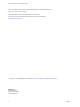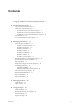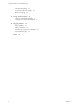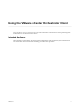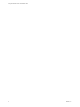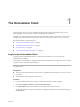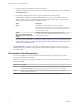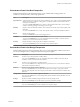5.5.1
Table Of Contents
- Using the VMware vCenter Orchestrator Client
- Contents
- Using the VMware vCenter Orchestrator Client
- The Orchestrator Client
- Managing Workflows
- Managing Policies
- Using Packages
- Using Authorizations
- Tagging Objects
- Index
The Orchestrator Client 1
The Orchestrator client is an easy-to-use desktop application. By using the Orchestrator client you can
import packages, run and schedule workflows, and manage user permissions.
In addition, by using the Orchestrator client you can also develop workflows and actions as well as create
packages and resource elements. For more information, see Developing with VMware vCenter Orchestrator.
This chapter includes the following topics:
n
“Log in to the Orchestrator Client,” on page 7
n
“Orchestrator Client Perspectives,” on page 8
n
“User Preferences,” on page 10
n
“Access the Orchestrator API Explorer,” on page 12
Log in to the Orchestrator Client
To perform general administration tasks or to edit and create workflows, you must log in to the
Orchestrator client interface.
The Orchestrator client interface is designed for developers with administrative rights who want to develop
workflows, actions, and other custom elements.
IMPORTANT Ensure that the clocks of the Orchestrator server machine and the Orchestrator client machine
are synchronized.
Prerequisites
n
All components of the Orchestrator server must be configured and the Orchestrator server service must
be running.
n
The Orchestrator client supports Java SE 6 and 7.
Procedure
1 Log in as an administrator to the machine on which the Orchestrator client is installed.
2 Click Start > Programs > VMware > vCenter Orchestrator Client.
3 In the Host name field, type the IP address to which Orchestrator server is bound.
To check the IP address, log in to the Orchestrator configuration interface and check the IP settings on
the Network tab.
VMware, Inc.
7