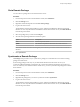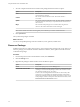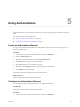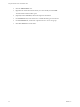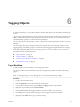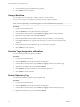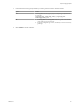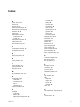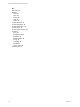5.5.1
Table Of Contents
- Using the VMware vCenter Orchestrator Client
- Contents
- Using the VMware vCenter Orchestrator Client
- The Orchestrator Client
- Managing Workflows
- Managing Policies
- Using Packages
- Using Authorizations
- Tagging Objects
- Index
8 In the Global tag section, click Yes if the tag is global.
9 Click Submit to run the workflow.
Untag a Workflow
You can delete a remove a tag from a workflow when it is no more needed.
You can remove a tag from a workflow by running the Untag workflow workflow.
NOTE To remove global tags, you must be logged in as a user with administrative privileges.
Procedure
1 Log in to the Orchestrator client.
2 Click the Workflows view in the Orchestrator client left pane.
3 In the workflows hierarchical list, expand Library > Tagging and select Untag workflow.
4 Right-click Untag workflow and select Start workflow.
5 Click the Not set link under Workflow to untag to select the workflow you want to untag.
6 In the Tag to remove text box, type the name of the tag you want to remove from the selected
workflow.
7 In the Global tag section, click Yes if the tag you want to remove is global.
8 Click Submit to run the workflow.
View the Tags Assigned to a Workflow
You can see the tags that are assigned to a workflow.
Procedure
1 Log in to the Orchestrator client.
2 Click the Workflows view in the Orchestrator client left pane.
3 In the workflows hierarchical list, expand Library > Tagging and select List workflow tags.
4 Right-click List workflow tags and select Start workflow.
5 Click Workflow and select a workflow to view the tags assigned to it.
6 Click Submit to run the workflow.
Search Objects by Tag
You can search Orchestrator objects by specifying their tags.
Procedure
1 Log in to the Orchestrator client.
2 Click the Workflows view in the Orchestrator client left pane.
3 In the workflows hierarchical list, expand Library > Tagging and select Find objects by tag.
4 Right-click Find objects by tag and select Start workflow.
Using the VMware vCenter Orchestrator Client
34 VMware, Inc.