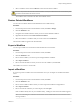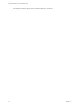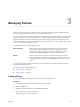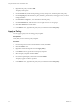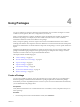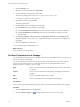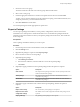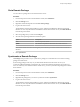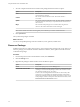5.5.1
Table Of Contents
- Using the VMware vCenter Orchestrator Client
- Contents
- Using the VMware vCenter Orchestrator Client
- The Orchestrator Client
- Managing Workflows
- Managing Policies
- Using Packages
- Using Authorizations
- Tagging Objects
- Index
2 Click the Packages view.
3 Right-click in the left pane and select Add package.
4 Type the name of the new package and click Ok.
The syntax for package names is domain.your_company.folder.package_name.
For example, com.vmware.myfolder.mypackage.
5 Right-click the package and select Edit.
The package editor opens.
6 On the General tab, add a description for the package.
7 On the Workflows tab, add workflows to the package.
n
Click Insert Workflows (list search) to search for and select workflows in a selection dialog box.
n
Click Insert Workflows (tree browsing) to browse and select folders of workflows from the
hierarchical list.
8 On the Policy Templates, Actions, Web View, Configurations, Resources, and Used Plug-Ins tabs,
add policy templates, actions, Web views, configuration elements, resource elements, and plug-ins to
the package.
9 Click Save and close to exit the editor.
You created a package and added elements to it.
What to do next
Set user permissions for this package.
Set User Permissions on a Package
You set different levels of permission on a package to limit the access that different users or user groups can
have to the contents of that package.
You can select the different users and user groups for which to set permissions from the users and user
groups in the Orchestrator LDAP or vCenter Single Sign-On server. Orchestrator defines levels of
permissions that you can apply to users or groups.
View
The user can view the elements in the package, but cannot view the schemas
or scripting.
Inspect
The user can view the elements in the package, including the schemas and
scripting.
Edit
The user can edit the elements in the package.
Admin
The user can set permissions on the elements in the package.
Prerequisites
Create a package, open it for editing in the package editor, and add the necessary elements to the package.
Procedure
1 Click the Permissions tab in the package editor.
2
Click the Add access rights icon ( ) to define permissions for a new user or user group.
Using the VMware vCenter Orchestrator Client
26 VMware, Inc.