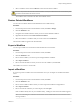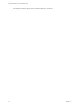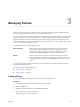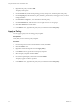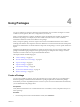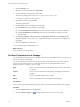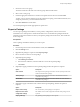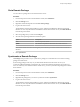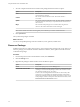5.5.1
Table Of Contents
- Using the VMware vCenter Orchestrator Client
- Contents
- Using the VMware vCenter Orchestrator Client
- The Orchestrator Client
- Managing Workflows
- Managing Policies
- Using Packages
- Using Authorizations
- Tagging Objects
- Index
5 Right-click the policy and select Edit.
The policy editor opens.
6 On the General tab, edit the startup settings, priority, startup user, and description of the policy.
7 On the Scripting tab, add and remove policy elements, periodic tasks, and trigger events, as well as
manage attributes.
8 On the Events and Logs tabs, view information about the policy.
9 On the Permissions tab, add and remove access rights for users or user groups.
10 Click Save and close to exit the editor.
11 In the Policies view, right-click the policy that you created and select Start policy.
Apply a Policy
You can apply a policy from an existing policy template.
Prerequisites
Verify that you have created a policy template.
Procedure
1 From the drop-down menu in the Orchestrator client, select Run.
2 Click the Policies view.
3 Right-click within the left pane and select Apply Policy.
4 In the Filter text box type the name of the policy template.
5 Select the policy template and click Select.
6 Provide the required policy information and click Submit.
The policy appears in the list of policies.
7 In the Policies view, right-click the policy that you created and select Start policy.
Using the VMware vCenter Orchestrator Client
24 VMware, Inc.