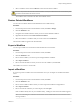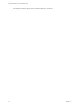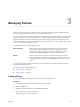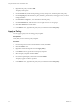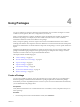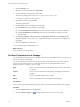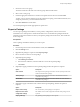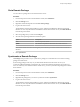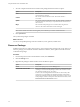5.5.1
Table Of Contents
- Using the VMware vCenter Orchestrator Client
- Contents
- Using the VMware vCenter Orchestrator Client
- The Orchestrator Client
- Managing Workflows
- Managing Policies
- Using Packages
- Using Authorizations
- Tagging Objects
- Index
Managing Policies 3
Policies are event triggers that monitor the activity of the system. Policies respond to predefined events
issued by changes in the status or performance of certain defined objects.
Policies are a series of rules, gauges, thresholds and event filters that run certain workflows or scripts when
specific predefined events occur in Orchestrator or in the technologies that Orchestrator accesses through
plug-ins. Orchestrator constantly evaluates the policy rules as long as the policy is running. For instance,
you can implement policy gauges and thresholds that monitor the behavior of vCenter Server objects of the
VC:HostSystem and VC:VirtualMachine types.
Orchestrator defines the following types of policy:
Policy Templates
Master policies. Policy templates are not linked to real objects. They are
abstract sets of rules that define the behavior to implement if a certain
abstract event occurs. You can see existing policy templates and create
templates in the Policy Templates view in the Orchestrator client.
Policies
Policies are instances of a template or standalone event triggers that are
linked to real objects, and that are triggered by real-life events. You can see
existing policies and create policies in the Policies view in the Orchestrator
client.
You can organize policy templates into folders, for easier navigation. The maximum number of policies
supported by Orchestrator is 50.
This chapter includes the following topics:
n
“Create a Policy,” on page 23
n
“Apply a Policy,” on page 24
Create a Policy
You can create a policy to monitor the activity of the system for specific events.
Procedure
1 From the drop-down menu in the Orchestrator client, select Run.
2 Click the Policies view.
3 Right-click within the left pane and select Create new policy.
4 Type a name for the policy and click Ok.
The policy appears in the list of policies.
VMware, Inc.
23