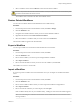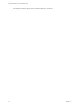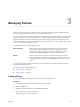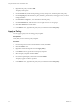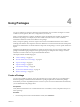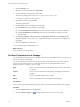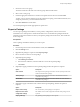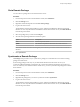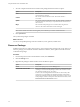5.5.1
Table Of Contents
- Using the VMware vCenter Orchestrator Client
- Contents
- Using the VMware vCenter Orchestrator Client
- The Orchestrator Client
- Managing Workflows
- Managing Policies
- Using Packages
- Using Authorizations
- Tagging Objects
- Index
3 Select a workflow version and click Revert to restore the state of the workflow.
CAUTION If you have not saved the current workflow version, it is deleted from the version history and
you cannot revert back to the current version.
The workflow state is reverted to the state of the selected version.
Restore Deleted Workflows
You can restore workflows that have been deleted from the workflow library.
Procedure
1 From the drop-down menu in the Orchestrator client, select Run or Design.
2 Click the Workflows view.
3 Navigate to the workflow folder in which you want to restore deleted workflows.
4 Right-click the folder and select Restore deleted workflows.
5 Select the workflow or workflows that you want to restore and click Restore.
The restored workflows appear in the selected folder.
Export a Workflow
You can export workflows to use them in another Orchestrator server instance.
Procedure
1 From the drop-down menu in the Orchestrator client, select Run.
2 Click the Workflows view.
3 Browse to the workflow you want to export and right-click that workflow.
4 Select Export workflow.
5 Browse to locate the folder in which you want to save the workflow, and click Save.
The workflow is saved as a .workflow file.
Import a Workflow
If you have exported a workflow from one Orchestrator server you can import it to another Orchestrator
server.
Procedure
1 From the drop-down menu in the Orchestrator client, select Run.
2 Click the Workflows view.
3 Browse to the workflow folder in which you want to import the workflow and right-click it.
4 Select Import workflow.
5 Browse to locate the workflow you want to import, and click Open.
If the workflow already exists in your workflow library, a dialog box with version information appears.
NOTE You cannot import a workflow with an earlier version number than the version number of the
existing workflow.
Chapter 2 Managing Workflows
VMware, Inc. 21