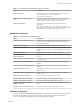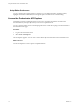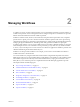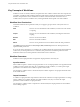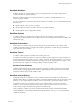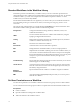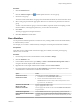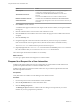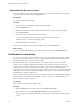5.5.1
Table Of Contents
- Using the VMware vCenter Orchestrator Client
- Contents
- Using the VMware vCenter Orchestrator Client
- The Orchestrator Client
- Managing Workflows
- Managing Policies
- Using Packages
- Using Authorizations
- Tagging Objects
- Index
Procedure
1 Click the Permissions tab.
2
Click the Add access rights icon ( ) to define permissions for a new user group.
3 Search for a user group.
The search results contain all the user groups from the Orchestrator LDAP server that match the search.
4 Select a user group and select the appropriate check boxes to set the level of permissions for this user
group.
To allow a user from this user group to view the workflow, inspect the schema and scripting, run and
edit the workflow, and change the permissions, you must select all check boxes.
5 Click Select.
The user group appears in the permissions list.
6 Click Save and close to exit the editor.
Run a Workflow
You can perform automated operations in vCenter Server by running workflows from the standard library
or workflows that you create.
For example, you can create a virtual machine by running the Create simple virtual machine workflow.
Prerequisites
Verify that you have configured the vCenter Server plug-in. For details, see Installing and Configuring
VMware vCenter Orchestrator.
Procedure
1 From the drop-down menu in the Orchestrator client, select Run or Design.
2 Click the Workflows view.
3 In the workflows hierarchical list, open Library > vCenter > Virtual machine management > Basic to
navigate to the Create simple virtual machine workflow.
4 Right-click the Create simple virtual machine workflow and select Start workflow.
5 Provide the following information into the Start workflow input parameters dialog box to create a
virtual machine in a vCenter Server connected to Orchestrator.
Option Action
Virtual machine name
Name the virtual machine orchestrator-test.
Virtual machine folder
a Click Not set for the Virtual machine folder value.
b Select a virtual machine folder from the inventory.
The Select button is inactive until you select an object of the correct
type, in this case, VC:VmFolder.
Size of the new disk in GB
Type an appropriate numeric value.
Memory size in MB
Type an appropriate numeric value.
Number of virtual CPUs
Select an appropriate number of CPUs from the Number of virtual CPUs
drop-down menu.
Virtual machine guest OS
Click the Not Set link and select a guest operating system from the list.
Host on which to create the virtual
machine
Click Not set for the Host on which to create the virtual machine value
and navigate through the vCenter Server infrastructure hierarchy to a host
machine.
Chapter 2 Managing Workflows
VMware, Inc. 17