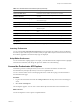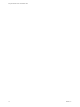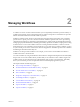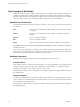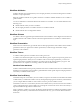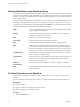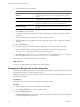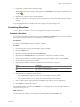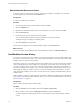5.1
Table Of Contents
- Using the VMware vCenter Orchestrator Client
- Contents
- Using the VMware vCenter Orchestrator Client
- The Orchestrator Client
- Managing Workflows
- Managing Policies
- Using Packages
- Using Authorizations
- Index
6 Provide the infrastructure parameters.
Option Description
Host on which to create the virtual
machine
Click Not set for the Host on which to create the virtual machine value and
navigate through the vCenter Server infrastructure hierarchy to a host
machine.
Resource pool
Click Not set for the Resource pool value and navigate through the vCenter
Server infrastructure hierarchy to a resource pool.
The network to connect to
Click Not set for the The network to connect to value and select a network.
Press Enter in the Filter text box to see all the available networks.
Datastore in which to store the
virtual machine files
Click Not set for the Datastore in which to store the virtual machine value
and navigate through the vCenter Server infrastructure hierarchy to a
datastore.
7 Click Submit to run the workflow.
A workflow token appears under the Create simple virtual machine workflow, showing the workflow
running icon.
8 Click the workflow token to view the status of the workflow as it runs.
9 Click the Events tab in the workflow token view to follow the progress of the workflow token until it
completes.
10 Click the Inventory view.
11 Navigate through the vCenter Server infrastructure hierarchy to the resource pool you defined.
If the virtual machine does not appear in the list, click the refresh button to reload the inventory.
The orchestrator-test virtual machine is present in the resource pool.
12 (Optional) Right-click the orchestrator-test virtual machine in the Inventory view to see a contextual
list of the workflows that you can run on the orchestrator-test virtual machine.
The Create simple virtual machine workflow ran successfully.
What to do next
You can log in vSphere Client and manage the new virtual machine.
Respond to a Request for a User Interaction
Workflows that require interactions from users during their run suspend their run either until the user provides
the required information or until the workflow times out.
Workflows that require user interactions define which users can provide the required information and direct
the requests for interaction.
Prerequisites
Verify that at least one workflow is in the Waiting for User Interaction state.
Procedure
1 From the drop-down menu in the Orchestrator client, select Run.
2 Click the My Orchestrator view in the Orchestrator client.
3 Click the Waiting for Input tab.
The Waiting for Input tab lists the workflows that are waiting for user inputs from you or from members
of your user group that have permission.
Using the VMware vCenter Orchestrator Client
18 VMware, Inc.