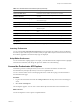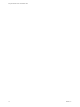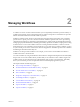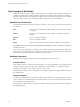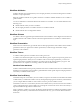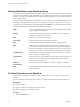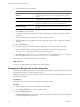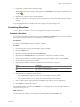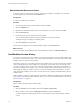5.1
Table Of Contents
- Using the VMware vCenter Orchestrator Client
- Contents
- Using the VMware vCenter Orchestrator Client
- The Orchestrator Client
- Managing Workflows
- Managing Policies
- Using Packages
- Using Authorizations
- Index
Table 1-2. Workflow Editor Customization Options (Continued)
Option Description
Check unreachable items Orchestrator checks whether all activities are reachable.
Check unused workflow's
parameters/attributes
Orchestrator checks whether all parameters and attributes of a workflow
are used.
Check for unknown types within plug-ins Orchestrator checks whether all parameters and attributes of a workflow
are of a known type.
Check for legacy actions scripting calls Orchestrator detects legacy actions calls and displays a warning message.
Use direct lines as workflow diagram links The connector tool uses direct lines to link the workflow schema elements.
Display workflows in a tree view The workflow selector displays a hierarchical tree viewer instead of the
default list panel.
Edit workflow items in a pop-up window Orchestrator opens a pop-up window in which you can edit the workflow
items.
Display grid in the schema editor Orchestrator displays a grid in the schema editor.
Validate a workflow before running it Orchestrator validates each workflow before running it.
Validate a workflow before saving it Orchestrator validates each workflow before saving it.
Increase the workflow version when clicking
save and close
Orchestrator increases the workflow version when clicking save and close.
Pop up a workflow user interaction form Orchestrator pops up a workflow user interaction form.
Inventory Preferences
You can select the Use contextual menu in inventory option to display the workflows that are available for
an inventory object. After the option is enabled, when you right-click an object in the Orchestrator inventory,
all workflows applicable to the selected object type are displayed.
Script Editor Preferences
You can customize the scripting engine. For example, you can disable automatic completion of lines, highlight
selected lines and brackets, and change the options for default color code formatting.
Access the Orchestrator API Explorer
Orchestrator provides an API Explorer that you can use to search the Orchestrator API and see the
documentation for JavaScript objects that you can use in scripted elements.
You can consult an online version of the Scripting API for the vCenter Server plug-in on the Orchestrator
documentation home page.
Procedure
1 Log in to the Orchestrator client and select Design or Run from the drop-down menu in the left upper
corner.
2 Select Tools > API Explorer.
The API Explorer appears. You can use it to search all the objects and functions of the Orchestrator API.
What to do next
Use the API Explorer to write scripts for scriptable elements.
Chapter 1 The Orchestrator Client
VMware, Inc. 11