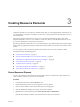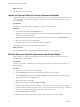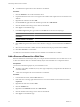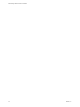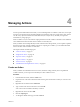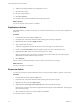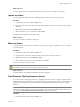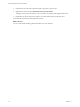4.2
Table Of Contents
- Administering VMware vCenter Orchestrator
- Contents
- Administering VMware vCenter Orchestrator
- Updated Information
- The Orchestrator Client
- Managing Workflows
- Creating Resource Elements
- Managing Actions
- Using Packages
- Setting System Properties
- Disable Access to the Orchestrator Client By Nonadministrators
- Disable Access to Workflows from Web Service Clients
- Setting Server File System Access from Workflows and JavaScript
- Set JavaScript Access to Operating System Commands
- Set JavaScript Access to Java Classes
- Set Custom Timeout Property
- Modify the Number of Objects a Plug-In Search Obtains
- Modify the Number of Concurrent and Delayed Workflows
- Maintenance and Recovery
- Index
8 In the Select a type dialog box, type resource in the Filter box to search for an object type.
Option Action
Define a single resource element as
an attribute
Select ResourceElement from the list.
Define a folder that contains multiple
resource elements as an attribute
Select ResourceElementCategory from the list.
9 Click Value and type the name of the resource element or category of resource elements in the Filter text
box.
10 Select the resource element or folder of resource elements from the proposed list and click Select.
11 Click Save and Close to exit the editor.
You added a resource element or folder of resource elements as an attribute in a Web view.
Chapter 3 Creating Resource Elements
VMware, Inc. 35