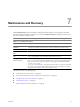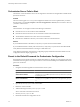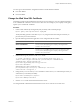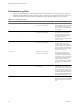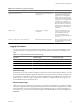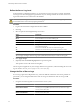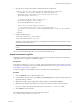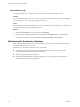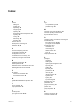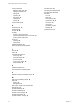4.2.1
Table Of Contents
- Administering VMware vCenter Orchestrator
- Contents
- Administering VMware vCenter Orchestrator
- Updated Information
- The Orchestrator Client
- Managing Workflows
- Creating Resource Elements
- Managing Actions
- Using Packages
- Setting System Properties
- Disable Access to the Orchestrator Client By Nonadministrators
- Disable Access to Workflows from Web Service Clients
- Setting Server File System Access from Workflows and JavaScript
- Set JavaScript Access to Operating System Commands
- Set JavaScript Access to Java Classes
- Set Custom Timeout Property
- Modify the Number of Objects a Plug-In Search Obtains
- Modify the Number of Concurrent and Delayed Workflows
- Maintenance and Recovery
- Index
2 Open the log4j.xml file in a text editor and locate the following code block:
<appender class="org.jboss.logging.appender.RollingFileAppender" name="FILE">
<errorHandler class="org.jboss.logging.util.OnlyOnceErrorHandler"/>
<param name="File" value="${jboss.server.home.dir}/log/server.log"/>
<param name="Append" value="true"/>
<!-- Rollover at 5MB and allow 4 rollover files -->
<param name="MaxFileSize" value="5120KB"/>
<param name="MaxBackupIndex" value="4"/>
<layout class="org.apache.log4j.PatternLayout">
<!-- The default pattern: Date Priority [Category] Message\n -->
<param name="ConversionPattern" value="%d{yyyy-MM-dd HH:mm:ss.SSSZ} %-5p [%c{1}] %m%n"/>
</layout>
</appender>
3 Change the following lines:
<param name="MaxFileSize" value="5120KB"/>
<param name="MaxBackupIndex" value="4"/>
The MaxFileSize parameter controls the size of the log file, and the MaxBackupIndex parameter controls
the number of files for the rollover.
NOTE Before you save the file, make sure it does not contain typos. If the file contains typos, the logs will
be lost.
The system reads this file dynamically. You do not need to reboot the server.
Export Orchestrator Log Files
Orchestrator provides a workflow that generates a ZIP archive of troubleshooting information containing
configuration, server, wrapper, and installation log files.
Prerequisites
Verify that you created the c:/orchestrator folder at the root of the Orchestrator server system or set write
access rights to another folder in which to store the generated ZIP archive. See “Set Server File System Access
for Workflows and JavaScript,” on page 49.
You must be logged in to the Orchestrator client as a member of the vCO admin group.
Procedure
1 Click the Workflows view in the Orchestrator client.
2 In the workflows hierarchical list, open Library > Troubleshooting and navigate to the Export logs and
application settings workflow.
3 Right-click the Export logs and application settings workflow and select Start workflow.
4 (Optional) Type the path to the folder on the vCO server in which to store the output ZIP archive.
If you do not type a path, the generated ZIP archive is stored in the c:/orchestrator folder.
5 Click Submit to run the workflow.
The troubleshooting information is stored in a ZIP archive named
vCO_troubleshooting_
dateReference_xxxxxx
.zip.
Chapter 7 Maintenance and Recovery
VMware, Inc. 61