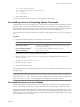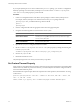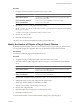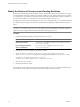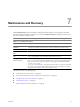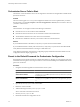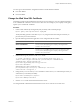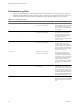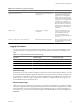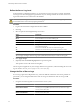4.2.1
Table Of Contents
- Administering VMware vCenter Orchestrator
- Contents
- Administering VMware vCenter Orchestrator
- Updated Information
- The Orchestrator Client
- Managing Workflows
- Creating Resource Elements
- Managing Actions
- Using Packages
- Setting System Properties
- Disable Access to the Orchestrator Client By Nonadministrators
- Disable Access to Workflows from Web Service Clients
- Setting Server File System Access from Workflows and JavaScript
- Set JavaScript Access to Operating System Commands
- Set JavaScript Access to Java Classes
- Set Custom Timeout Property
- Modify the Number of Objects a Plug-In Search Obtains
- Modify the Number of Concurrent and Delayed Workflows
- Maintenance and Recovery
- Index
Define the Server Log Level
In the Orchestrator configuration interface, you can set the level of server log that you require. The default
server log level is INFO. Changing the log level affects any new messages that the server writes to the server
log and the number of active connections to the database.
CAUTION Only set the log level to DEBUG or ALL to debug a problem. Do not use this setting in a production
environment because it can seriously impair performance.
Procedure
1 Log in to the Orchestrator configuration interface as vmware.
2 Click Log.
3 Select an option from the Log level drop-down menu.
Option Description
FATAL
Only fatal errors are written to the log file.
ERROR
Errors and fatal errors are written to the log file.
WARN
Warnings, errors, and fatal errors are written to the log file.
INFO
Information, warnings, errors, and fatal errors are written to the log file.
DEBUG
Debug information, information messages, warnings, errors, and fatal errors
are written to the log file.
ALL
Events are not filtered. All events are written to the log file.
OFF
No entries are written to the log file and no log updates are made.
NOTE The log contains messages of the selected level and all higher levels. If you select the INFO level, all
INFO messages and higher-level messages (INFO, WARN, ERROR, and FATAL) are written to the log file.
4 Click Apply changes.
5 (Optional) Click the Generate log report link to export the log files.
This operation creates a ZIP archive of all log files.
The new log level is applied to any new messages that the server generates, without restarting the server. The
logs are stored in
install_directory
\app-server\server\vmo\log\.
Change the Size of Server Logs
If a server log regenerates multiple times a day, it becomes difficult to determine what causes problems. To
prevent this, you can change the default size of the server log. The default size of the server log is 5MB.
Procedure
1 Navigate to the following folder on the Orchestrator server system.
Option Action
If you installed Orchestrator with the
vCenter Server installer
Go to
install_directory
\VMware\Infrastructure\Orchestrator\app-
server\server\vmo\conf.
If you installed the standalone
version of Orchestrator
Go to
install_directory
\VMware\Orchestrator\app-
server\server\vmo\conf.
Administering VMware vCenter Orchestrator
60 VMware, Inc.