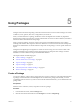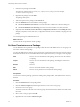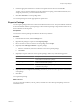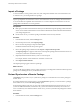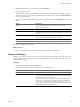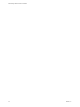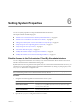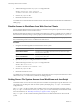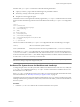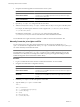4.2.1
Table Of Contents
- Administering VMware vCenter Orchestrator
- Contents
- Administering VMware vCenter Orchestrator
- Updated Information
- The Orchestrator Client
- Managing Workflows
- Creating Resource Elements
- Managing Actions
- Using Packages
- Setting System Properties
- Disable Access to the Orchestrator Client By Nonadministrators
- Disable Access to Workflows from Web Service Clients
- Setting Server File System Access from Workflows and JavaScript
- Set JavaScript Access to Operating System Commands
- Set JavaScript Access to Java Classes
- Set Custom Timeout Property
- Modify the Number of Objects a Plug-In Search Obtains
- Modify the Number of Concurrent and Delayed Workflows
- Maintenance and Recovery
- Index
2 Navigate to the following folder on the Orchestrator server system.
Option Action
If you installed Orchestrator with the
vCenter Server installer
Go to
install_directory
\VMware\Infrastructure\Orchestrator\app-
server\server\vmo\conf.
If you installed the standalone
version of Orchestrator
Go to
install_directory
\VMware\Orchestrator\app-
server\server\vmo\conf.
3 Open the js-io-rights.conf configuration file in a text editor.
4 Add the necessary lines to the js-io-rights.conf file to allow or deny access to parts of the file system.
For example, the following line denies the execution rights in the c:/orchestrator/noexec directory:
-x c:/orchestrator/noexec
By adding the preceding line, c:/orchestrator/exec retains execution rights, but
c:/orchestrator/noexec/bar does not. Both directories remain readable and writable.
You modified the access rights to the file system from workflows and from the Orchestrator API.
Manually Create the js-io-rights.conf File
You can extend access to other parts of the Orchestrator server file system by modifying the js-io-
rights.conf Orchestrator configuration file. If the js-io-rights.conf file does not exist on your system, you
can create it manually with the default content.
IMPORTANT Manually creating the js-io-rights.conf file is applicable only for Windows systems. The
recommended way to generate the js-io-rights.conf file is to run a workflow attempting to access the
Orchestrator server file system, for example, the workflow Export logs and application settings from the
Troubleshooting folder in the Orchestrator workflow library.
Procedure
1 Log in as an administrator to the machine on which the Orchestrator server is installed.
2 Navigate to the Orchestrator configuration directory.
Option Action
If you installed Orchestrator with the
vCenter Server installer
Go to
install_directory
\VMware\Infrastructure\Orchestrator\appser
ver\server\vmo\conf.
If you installed Orchestrator
standalone
Go to
install_directory
\VMware\Orchestrator\appserver\server\vm
o\conf.
3 Create the js-io-rights.conf file and open it in a text editor.
4 Type the default js-io-rights.conf file content.
-rwx C:/
+rwx C:/orchestrator
+rx ../../configuration/jetty/logs/
+rx ../server/vmo/log/
+rx ../bin/
+rx ./boot.properties
+rx ../server/vmo/conf/
Administering VMware vCenter Orchestrator
50 VMware, Inc.