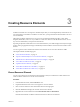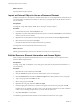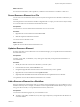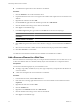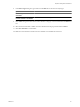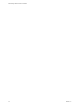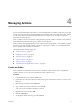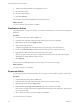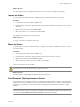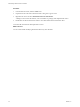4.2.1
Table Of Contents
- Administering VMware vCenter Orchestrator
- Contents
- Administering VMware vCenter Orchestrator
- Updated Information
- The Orchestrator Client
- Managing Workflows
- Creating Resource Elements
- Managing Actions
- Using Packages
- Setting System Properties
- Disable Access to the Orchestrator Client By Nonadministrators
- Disable Access to Workflows from Web Service Clients
- Setting Server File System Access from Workflows and JavaScript
- Set JavaScript Access to Operating System Commands
- Set JavaScript Access to Java Classes
- Set Custom Timeout Property
- Modify the Number of Objects a Plug-In Search Obtains
- Modify the Number of Concurrent and Delayed Workflows
- Maintenance and Recovery
- Index
Procedure
1 In the Orchestrator client, click the Actions view.
2 Expand the nodes of the actions hierarchical list to navigate to a given action.
3 Right-click the action and select Find Elements that Use this Element.
A dialog box shows all of the elements, such as workflows or packages, that implement this action.
4 Double-click an element in the list of results to show that element in the Orchestrator client.
You located all of the elements that implement an action.
What to do next
You can check whether modifying this element affects any other elements.
Administering VMware vCenter Orchestrator
40 VMware, Inc.