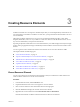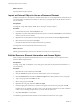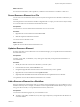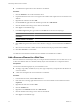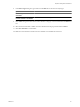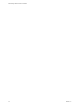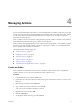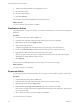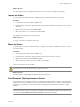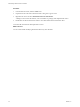4.2.1
Table Of Contents
- Administering VMware vCenter Orchestrator
- Contents
- Administering VMware vCenter Orchestrator
- Updated Information
- The Orchestrator Client
- Managing Workflows
- Creating Resource Elements
- Managing Actions
- Using Packages
- Setting System Properties
- Disable Access to the Orchestrator Client By Nonadministrators
- Disable Access to Workflows from Web Service Clients
- Setting Server File System Access from Workflows and JavaScript
- Set JavaScript Access to Operating System Commands
- Set JavaScript Access to Java Classes
- Set Custom Timeout Property
- Modify the Number of Objects a Plug-In Search Obtains
- Modify the Number of Concurrent and Delayed Workflows
- Maintenance and Recovery
- Index
n
A workflow that requires this resource element as an attribute.
Procedure
1 Click the Workflows view in the Orchestrator client.
2 Expand the hierarchical tree viewer to navigate to the workflow that requires the resource element as an
attribute.
3 Right-click the workflow and select Edit.
4 On the General tab, right-click in the attributes pane and select Add attribute.
5 Click the attribute name and type a new name for the attribute.
6 Click Type to set the attribute type.
7 In the Select a type dialog box, type resource in the Filter box to search for an object type.
Option Action
Define a single resource element as
an attribute
Select ResourceElement from the list.
Define a folder that contains multiple
resource elements as an attribute
Select ResourceElementCategory from the list.
8 Click Value and type the name of the resource element or category of resource elements in the Filter text
box.
9 Select the resource element or folder of resource elements from the proposed list and click Select.
10 Click Save and Close to exit the editor.
You added a resource element or folder of resource elements as an attribute in a workflow.
Add a Resource Element to a Web View
Resource elements are external objects that you can import into the Orchestrator server for Web views to use
as Web view attributes. Web view attributes identify objects with which Web view components interact.
Prerequisites
You must have the following objects in your Orchestrator server:
n
An image, script, XML, or HTML file, or any other type of object that you imported into Orchestrator as
a resource element.
n
A Web view that requires this resource element as an attribute.
Procedure
1 In the Orchestrator client, click the Web views view.
2 If the Web view is running, right-click the Web view to which to add the resource element and select
Unpublish.
3 Right-click the Web view and select Edit.
4 Click the Attributes tab.
5 Right-click in the Attributes tab and select Add attribute.
6 Click the attribute name and type a new name for the attribute.
7 Click Type to set the attribute type.
Administering VMware vCenter Orchestrator
34 VMware, Inc.