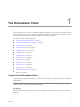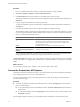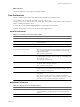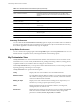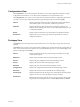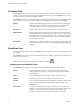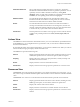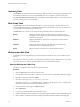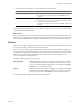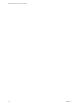4.2.1
Table Of Contents
- Administering VMware vCenter Orchestrator
- Contents
- Administering VMware vCenter Orchestrator
- Updated Information
- The Orchestrator Client
- Managing Workflows
- Creating Resource Elements
- Managing Actions
- Using Packages
- Setting System Properties
- Disable Access to the Orchestrator Client By Nonadministrators
- Disable Access to Workflows from Web Service Clients
- Setting Server File System Access from Workflows and JavaScript
- Set JavaScript Access to Operating System Commands
- Set JavaScript Access to Java Classes
- Set Custom Timeout Property
- Modify the Number of Objects a Plug-In Search Obtains
- Modify the Number of Concurrent and Delayed Workflows
- Maintenance and Recovery
- Index
Procedure
1 Log in as an administrator to the machine on which the Orchestrator client is installed.
2 Click Start > Programs > VMware > vCenter Orchestrator Client.
3 In the Host name field, type the IP address to which Orchestrator server is bound.
To check the IP address, log in to the Orchestrator configuration interface and check the IP settings on the
Network tab.
4 Log in by using the Orchestrator user name and password.
To check the credentials, log in to the Orchestrator configuration interface and check the credentials on
the LDAP tab.
5 In the Security Warning window select an option to handle the certificate warning.
The Orchestrator client communicates with the Orchestrator server by using an SSL certificate. A trusted
CA does not sign the certificate during installation. Because of this, you receive a certificate warning each
time you connect to the Orchestrator server.
Option Description
Ignore
Click Ignore to continue using the current SSL certificate.
The warning message appears again when you reconnect to the same
Orchestrator server, or when you try to synchronize a workflow with a
remote Orchestrator server.
Cancel
Click Cancel to close the window and stop the login process.
Install this certificate and do not
display any security warnings for it
anymore.
Select this check box and click Ignore to install the certificate and stop
receiving security warnings.
You can change the default SSL certificate with a certificate signed by CA. For more information about
changing SSL certificates, see Installing and Configuring VMware vCenter Orchestrator.
The My Orchestrator view appears. This view summarizes the recent activities on the server, shows pending
and running workflows, running policies, scheduled tasks, completed workflows, and elements you recently
edited.
What to do next
You can import a package, start a workflow, or set root access rights on the system.
Access the Orchestrator API Explorer
Orchestrator provides an API Explorer to allow you to search the Orchestrator API and see the documentation
for JavaScript objects that you can use in scripted elements.
You can consult an online version of the Scripting API for the vCenter Server plug-in on the Orchestrator
documentation home page.
Procedure
u
Access the API Explorer from either the Orchestrator client or from the Scripting tabs of the workflow,
policy, and action editors.
n
To access the API Explorer from the Orchestrator client, click Tools > API Explorer in the Orchestrator
client tool bar.
n
To access the API Explorer from the Scripting tabs of the workflow, policy, and action editors, click
Search API on the left.
The API Explorer appears, allowing you to search all the objects and functions of the Orchestrator API.
Administering VMware vCenter Orchestrator
12 VMware, Inc.