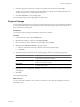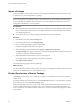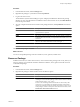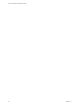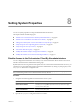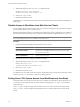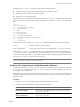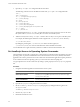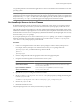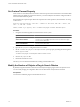4.1
Table Of Contents
- vCenter Orchestrator Administration Guide
- Contents
- Updated Information
- About This Book
- Introduction to VMware vCenter Orchestrator
- The Orchestrator Client
- Managing Workflows
- Creating Resource Elements
- Using Plug-Ins
- Managing Actions
- Using Packages
- Setting System Properties
- Disable Access to the Orchestrator Client By Nonadministrators
- Disable Access to Workflows from Web Service Clients
- Setting Server File System Access from Workflows and JavaScript
- Set JavaScript Access to Operating System Commands
- Set JavaScript Access to Java Classes
- Set Custom Timeout Property
- Modify the Number of Objects a Plug-In Search Obtains
- Modify the Number of Concurrent and Delayed Workflows
- Maintenance and Recovery
- Index
Setting System Properties 8
You can set system properties to change the default Orchestrator behavior.
This chapter includes the following topics:
n
“Disable Access to the Orchestrator Client By Nonadministrators,” on page 65
n
“Disable Access to Workflows from Web Service Clients,” on page 66
n
“Setting Server File System Access from Workflows and JavaScript,” on page 66
n
“Set JavaScript Access to Operating System Commands,” on page 68
n
“Set JavaScript Access to Java Classes,” on page 69
n
“Set Custom Timeout Property,” on page 70
n
“Modify the Number of Objects a Plug-In Search Obtains,” on page 70
n
“Modify the Number of Concurrent and Pending Workflows,” on page 71
Disable Access to the Orchestrator Client By Nonadministrators
You can configure the Orchestrator server to deny access to the Orchestrator client to all users who are not
members of the Orchestrator administrator LDAP group.
By default, all users who are granted execute permissions can connect to the Orchestrator client. However, you
can limit access to the Orchestrator client to Orchestrator administrators by setting a system property in the
vmo.properties Orchestrator configuration file.
IMPORTANT If the vmo.properties configuration file does not contain this property, or if the property is set to
false, Orchestrator permits access to the Orchestrator client by all users.
Procedure
1 Navigate to the following folder on the Orchestrator server system.
Option Action
If you installed Orchestrator with the
vCenter Server installer
Go to
install_directory
\VMware\Infrastructure\Orchestrator\app-
server\server\vmo\conf.
If you installed the standalone
version of Orchestrator
Go to
install_directory
\VMware\Orchestrator\app-
server\server\vmo\conf.
2 Open the vmo.properties configuration file in a text editor.
VMware, Inc.
65