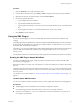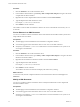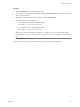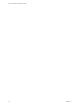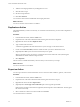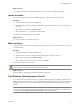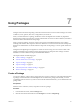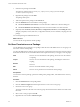4.1
Table Of Contents
- vCenter Orchestrator Administration Guide
- Contents
- Updated Information
- About This Book
- Introduction to VMware vCenter Orchestrator
- The Orchestrator Client
- Managing Workflows
- Creating Resource Elements
- Using Plug-Ins
- Managing Actions
- Using Packages
- Setting System Properties
- Disable Access to the Orchestrator Client By Nonadministrators
- Disable Access to Workflows from Web Service Clients
- Setting Server File System Access from Workflows and JavaScript
- Set JavaScript Access to Operating System Commands
- Set JavaScript Access to Java Classes
- Set Custom Timeout Property
- Modify the Number of Objects a Plug-In Search Obtains
- Modify the Number of Concurrent and Delayed Workflows
- Maintenance and Recovery
- Index
Procedure
1 Click the Workflows view in the Orchestrator client.
2 In the workflows hierarchical list, open Library > SSH to navigate to the SCP put command workflow.
3 Right-click the SCP put command workflow and select Start workflow.
4 Provide the required information.
a Type an SSH host name or IP address.
b Type the SSH authentication information.
c Type the path to the file that you want to copy from the local Orchestrator server to the remote SSH
host.
d Type the path to the directory on the remote SSH host into which to copy the file.
5 Click Submit to run the workflow.
Using the XML Plug-In
You can use the XML plug-in to create and modify XML documents from Orchestrator workflows and
scripting.
The XML plug-in adds an implementation of a Document Object Model (DOM) XML parser to the Orchestrator
JavaScript API. The XML plug-in also provides some sample workflows to demonstrate how you can create
and modify XML documents from workflows.
Alternatively, you can use the ECMAScript for XML (E4X) implementation in the Orchestrator JavaScript API
to process XML documents directly in JavaScript. For scripting examples, see the vCenter Orchestrator
Developer's Guide.
For information about E4X, consult the Web site of the organization that maintains the ECMA-357 standard.
Running the XML Plug-In Sample Workflows
You can run the XML plug-in sample workflows from the Orchestrator client to create and modify XML
documents for testing purposes.
Because the workflows can create, read, or modify files, you must have sufficient access rights to the working
directory.
Orchestrator has read, write, and execute rights to a folder named orchestrator, at the root of the server system.
Although workflows have permission to read, write, and execute in this folder, you must create the folder on
the server system.
You can allow access to other folders. See “Set Server File System Access for Workflows and JavaScript,” on
page 67.
Create a Simple XML Document
You can run a workflow from the Orchestrator client to create a simple XML document for testing purposes.
Prerequisites
n
The XML plug-in must be enabled from the Orchestrator configuration interface.
n
You must be logged in to the Orchestrator client as a user who can run XML workflows.
n
Verify that you created the c:/orchestrator folder at the root of the Orchestrator server system or set
access rights to another folder.
Chapter 5 Using Plug-Ins
VMware, Inc. 51