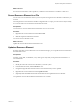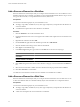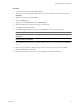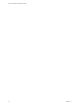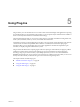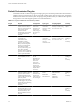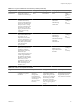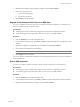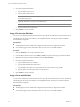4.1
Table Of Contents
- vCenter Orchestrator Administration Guide
- Contents
- Updated Information
- About This Book
- Introduction to VMware vCenter Orchestrator
- The Orchestrator Client
- Managing Workflows
- Creating Resource Elements
- Using Plug-Ins
- Managing Actions
- Using Packages
- Setting System Properties
- Disable Access to the Orchestrator Client By Nonadministrators
- Disable Access to Workflows from Web Service Clients
- Setting Server File System Access from Workflows and JavaScript
- Set JavaScript Access to Operating System Commands
- Set JavaScript Access to Java Classes
- Set Custom Timeout Property
- Modify the Number of Objects a Plug-In Search Obtains
- Modify the Number of Concurrent and Delayed Workflows
- Maintenance and Recovery
- Index
Using the SSH Plug-In
You can use the SSH plug-in to run SSH commands on a remote host that supports SSH and transfer files
between an Orchestrator server and a remote host through a secure connection.
Generate a Key Pair
You can run a workflow from the Orchestrator client to generate a key pair. You can use the key pair to connect
to an SSH host without a password.
A key pair consists of a public key and a private key. Orchestrator can use the private key to connect to the
public key on an SSH host. You can use a passphrase to improve security.
CAUTION All Orchestrator users with the right set of privileges can read, use, and overwrite your private key.
Prerequisites
n
The SSH plug-in must be enabled and configured in the Orchestrator configuration interface.
n
You must be logged in to the Orchestrator client as a user who can run SSH workflows.
Procedure
1 Click the Workflows view in the Orchestrator client.
2 In the workflows hierarchical list, open Library > SSH to navigate to the Generate key pair workflow.
3 Right-click the Generate key pair workflow and select Start workflow.
4 Provide the required information.
a Select the key type.
b Select the key size.
c (Optional) Type a passphrase.
NOTE You can change the passphrase later.
d (Optional) Type a comment.
5 Click Submit to run the workflow.
If a key pair exists, the new key pair overwrites it.
Change the Key Pair Passphrase
You can run a workflow from the Orchestrator client to change the passphrase for the key pair that you
generated last.
Prerequisites
n
The SSH plug-in must be enabled and configured in the Orchestrator configuration interface.
n
You must be logged in to the Orchestrator client as a user who can run SSH workflows.
Procedure
1 Click the Workflows view in the Orchestrator client.
2 In the workflows hierarchical list, open Library > SSH to navigate to the Change key pair passphrase
workflow.
vCenter Orchestrator Administration Guide
48 VMware, Inc.