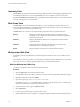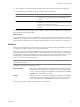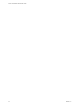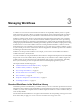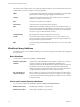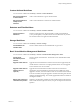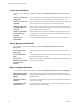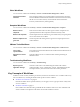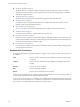4.1
Table Of Contents
- vCenter Orchestrator Administration Guide
- Contents
- Updated Information
- About This Book
- Introduction to VMware vCenter Orchestrator
- The Orchestrator Client
- Managing Workflows
- Creating Resource Elements
- Using Plug-Ins
- Managing Actions
- Using Packages
- Setting System Properties
- Disable Access to the Orchestrator Client By Nonadministrators
- Disable Access to Workflows from Web Service Clients
- Setting Server File System Access from Workflows and JavaScript
- Set JavaScript Access to Operating System Commands
- Set JavaScript Access to Java Classes
- Set Custom Timeout Property
- Modify the Number of Objects a Plug-In Search Obtains
- Modify the Number of Concurrent and Delayed Workflows
- Maintenance and Recovery
- Index
Inventory View
The Inventory view in the Orchestrator client interface displays the objects of the plugged-in applications that
are enabled in Orchestrator. You can use the Inventory view to run workflows on an inventory object.
If the Use contextual menu in inventory option is enabled, all of the workflows that you can run on the selected
inventory object appear in a contextual menu.
Web Views View
The Web Views view in the Orchestrator client allows you to create, publish, and export Web views to a
working folder for modification or as templates from which to create other Web views. You can use Web views
to access Orchestrator functions from a Web browser.
The Web Views view consists of a set of tabs that show information about a particular Web view.
General
Displays general information about the Web view, including its name,
description, version number, the URL on which the Web view is published,
and the user permissions.
Elements
Displays the HTML files and Web view components associated with the
selected Web view.
Attributes
Displays the attributes that direct the Web view to the objects in the
Orchestrator server on which it performs tasks.
Events
Displays all of the events that are associated with the Web view.
Weboperator Web View
Orchestrator provides a standard Web view called weboperator that allows users to run workflows from a
browser.
The weboperator Web view provides an example of the orchestration functions that Web views can provide
to end users in browsers, without requiring that those users use the Orchestrator client.
Start the Weboperator Web View
You start the weboperator Web view from the Orchestrator client.
Procedure
1 Click the Web Views view in the Orchestrator client.
The weboperator Web view and any other Web views that you have imported into Orchestrator appear.
2 Right-click weboperator and select Publish.
3 Open a browser and go to http://
orchestrator_server
:8280.
In the URL, orchestrator_server is the DNS name or IP address of the Orchestrator server, and 8280 is the
default port number where Orchestrator publishes Web views.
4 On the Orchestrator home page, click Web View List.
5 Click weboperator.
6 Log in using your Orchestrator user name and password.
7 Expand the hierarchical list of workflows to navigate through the workflows in the Orchestrator library.
vCenter Orchestrator Administration Guide
22 VMware, Inc.