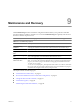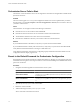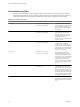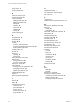4.0
Table Of Contents
- vCenter Orchestrator Administration Guide
- Contents
- Updated Information
- About This Book
- Introduction to VMware vCenter Orchestrator
- The Orchestrator Client
- Managing Workflows
- Creating Resource Elements
- Using Plug-Ins
- Managing Actions
- Using Packages
- Setting System Properties
- Disable Access to the Orchestrator Client By Nonadministrators
- Disable Access to Workflows from Web Service Clients
- Setting Server File System Access from Workflows and JavaScript
- Set JavaScript Access to Operating System Commands
- Set JavaScript Access to Java Classes
- Set Custom Timeout Property
- Modify the Number of Objects a Plug-In Search Obtains
- Maintenance and Recovery
- Index
Table 9-2. Orchestrator Log Files (Continued)
Filename Location Description
yyyy-mm-dd.request.log
install_directory
\configuratio
n\jetty\logs
This log lists the elements that are
needed to load and display the
pages of the vCO configuration
interface. It keeps a history of the
actions that were taken during the
configuration of vCO and the time
when they were completed. Use
this log to identify changes in the
behavior of the vCO server after a
restart. However, the log does not
display the value of the changed
parameters.
wrapper.log
install_directory
\app-
server\bin
Provides information from the
server.log file. Use this log to
check whether the VMware
vCenter Orchestrator Server
service was started by the wrapper
or by a user.
vCenter_Orchestrator_InstallLog.log
Check file location in the message. This log is created when you cancel
the vCO installation or when the
installation fails.
Logging Persistence
You can log information in any Orchestrator script (workflow, policy, or action). This information has types
and levels. The type can be either persistent or non-persistent. The level can be DEBUG, INFO, WARNING, and
ERROR.
Table 9-3. Creating Persistent and Non-Persistent Logs
Log Level Persistent Type Non-Persistent Type
DEBUG
Server.debug("short text", "long text"); N/A
INFO
Server.log("short text", "long text"); System.log("text");
WARNING
Server.warn("short text", "long text"); System.warn("text");
ERROR
Server.error("short text", "long text"); System.error("text");
Persistent Logs
Persistent logs (server logs) track past workflow run logs and are stored in the Orchestrator database. To avoid
increasing the database infinitely, specify the number of logs stored per element (workflows and policies) in
the Orchestrator configuration interface. If you increase the default value of 50MB, the query requires more
space and time. To view server logs, you must select a workflow, a completed workflow run, or policy and
click the Events tab in the Orchestrator client.
Non-Persistent Logs
When you use a non-persistent log (system log) in your scripting, the Orchestrator server notifies all running
Orchestrator applications about this log, but this information is not stored. When the application is restarted,
the log information is lost. Non-persistent logs are used for debugging purposes or for live information. To
view system logs, you must select a completed workflow run in the Orchestrator client and click Logs on the
Schema tab.
Chapter 9 Maintenance and Recovery
VMware, Inc. 75