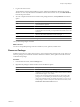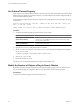4.0
Table Of Contents
- vCenter Orchestrator Administration Guide
- Contents
- Updated Information
- About This Book
- Introduction to VMware vCenter Orchestrator
- The Orchestrator Client
- Managing Workflows
- Creating Resource Elements
- Using Plug-Ins
- Managing Actions
- Using Packages
- Setting System Properties
- Disable Access to the Orchestrator Client By Nonadministrators
- Disable Access to Workflows from Web Service Clients
- Setting Server File System Access from Workflows and JavaScript
- Set JavaScript Access to Operating System Commands
- Set JavaScript Access to Java Classes
- Set Custom Timeout Property
- Modify the Number of Objects a Plug-In Search Obtains
- Maintenance and Recovery
- Index
Procedure
1 Navigate to the plug-in configuration folder on the Orchestrator server system.
This folder contains an XML configuration file for each plug-in you have installed in the Orchestrator
server.
Option Action
If you installed Orchestrator with the
vCenter Server installer
Go to
install_directory
\VMware\Infrastructure\Orchestrator\app-
server\server\vmo\conf\plugins.
If you installed the standalone
version of Orchestrator
Go to
install_directory
\VMware\Orchestrator\app-
server\server\vmo\conf\plugins.
2 Open the XML configuration file of the plug-in for which you want to change the number of search results.
3 Add the following line to the XML configuration file for the plug-in.
<entry key="ch.dunes.database.fetch-limit">50</entry>
This line sets the number of search results to return to 50.
4 Save the XML configuration file.
5 (Optional) Repeat Step 2 through Step 4 for each plug-in to modify.
6 Restart the Orchestrator server.
You increased the number of search results Orchestrator displays for a particular plug-in.
Chapter 8 Setting System Properties
VMware, Inc. 69