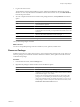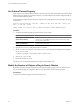4.0
Table Of Contents
- vCenter Orchestrator Administration Guide
- Contents
- Updated Information
- About This Book
- Introduction to VMware vCenter Orchestrator
- The Orchestrator Client
- Managing Workflows
- Creating Resource Elements
- Using Plug-Ins
- Managing Actions
- Using Packages
- Setting System Properties
- Disable Access to the Orchestrator Client By Nonadministrators
- Disable Access to Workflows from Web Service Clients
- Setting Server File System Access from Workflows and JavaScript
- Set JavaScript Access to Operating System Commands
- Set JavaScript Access to Java Classes
- Set Custom Timeout Property
- Modify the Number of Objects a Plug-In Search Obtains
- Maintenance and Recovery
- Index
Set Custom Timeout Property
When vCenter is overloaded, it takes more time to return the response to the Orchestrator server than the 20000
milliseconds set by default. To prevent this situation, you must modify the Orchestrator configuration file to
increase the default timeout period.
If the default timeout period expires before the completion of certain operations, the Orchestrator server log
contains errors.
Operation 'getPropertyContent' total time : '5742228' for 1823 calls, mean time : '3149.0', min
time : '0', max time : '32313'
Timeout, unable to get property 'info' com.vmware.vmo.plugin.vi4.model.TimeoutException
Procedure
1 Navigate to the following folder on the Orchestrator server system.
Option Action
If you installed Orchestrator with the
vCenter Server installer
Go to
install_directory
\VMware\Infrastructure\Orchestrator\app-
server\server\vmo\conf.
If you installed the standalone
version of Orchestrator
Go to
install_directory
\VMware\Orchestrator\app-
server\server\vmo\conf.
2 Open the vmo.properties configuration file in a text editor.
3 Set the com.vmware.vmo.plugin.vi4.waitUpdatesTimeout system property by adding the following line to
the vmo.properties file.
com.vmware.vmo.plugin.vi4.waitUpdatesTimeout=
<milliseconds>
4 Save the vmo.properties file.
5 Restart the Orchestrator server.
The value you set overrides the default timeout setting of 20000 milliseconds.
Modify the Number of Objects a Plug-In Search Obtains
By default, using the Orchestrator client to search for objects through a plug-in returns 20 objects at a time.
You can modify the plug-in configuration file to increase the number of objects that are returned.
Prerequisites
You must have installed a plug-in in the Orchestrator server.
vCenter Orchestrator Administration Guide
68 VMware, Inc.