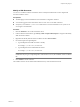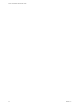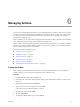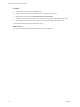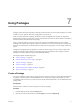4.0
Table Of Contents
- vCenter Orchestrator Administration Guide
- Contents
- Updated Information
- About This Book
- Introduction to VMware vCenter Orchestrator
- The Orchestrator Client
- Managing Workflows
- Creating Resource Elements
- Using Plug-Ins
- Managing Actions
- Using Packages
- Setting System Properties
- Disable Access to the Orchestrator Client By Nonadministrators
- Disable Access to Workflows from Web Service Clients
- Setting Server File System Access from Workflows and JavaScript
- Set JavaScript Access to Operating System Commands
- Set JavaScript Access to Java Classes
- Set Custom Timeout Property
- Modify the Number of Objects a Plug-In Search Obtains
- Maintenance and Recovery
- Index
3 Name the new package and click OK.
The syntax for package names is
domain.your_company
.
folder
.
package_name
. For example,
com.vmware.myfolder.mypackage.
4 Right-click the package and select Edit.
The package editor opens.
5 Add a description for the package in the General tab.
6 Click the Workflows tab to add workflows to the package.
n
Click Insert Workflows (list search) to search for and select workflows in a selection dialog box.
n
Click Insert Workflows (tree browsing) to browse and select workflows in a hierarchical list.
7 (Optional) Click the Policies, Actions, Web View, Configurations, Resources, and Used Plug-Ins tabs to
add policy templates, actions, Web views, configuration elements, resource elements, and plug-ins to the
package.
You created a package and added elements to it.
What to do next
You must set the user permissions for this package.
Set User Permissions on a Package
You set different levels of permission on a package to limit the access that different users or user groups can
have to the contents of that package.
You select the different users and user groups for which to set permissions from the users and user groups in
the Orchestrator LDAP server. Orchestrator defines levels of permissions that you can apply to users or groups.
View
The user can view the elements in the package, but cannot view the schemas
or scripting.
Inspect
The user can view the elements in the package, including the schemas and
scripting.
Execute
Not used.
Edit
The user can edit the elements in the package.
Admin
The user can set permissions on the elements in the package.
Prerequisites
You must have created a package, opened it for editing in the package editor, and added to it the necessary
elements.
Procedure
1 Click the Permissions tab in the package editor.
2 Click the Add access rights link to define permissions for a new user or user group.
3 Search for a user or user group.
The search results show all of the users and user groups from the Orchestrator LDAP server that match
the search.
4 Select a user or user group and click OK.
5 Right-click the user and select Add access rights.
vCenter Orchestrator Administration Guide
58 VMware, Inc.